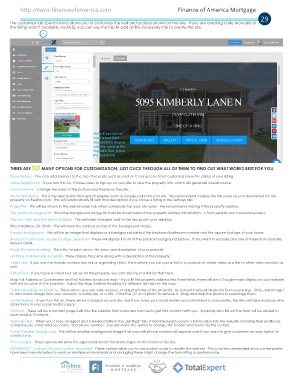Page 29 - TE training manual
P. 29
http://twox.financeofamerica.com Finance of America Mortgage
29
The customize tab (pencil icon) allows you to customize the text and pictures shown on the site. If you are creating a site manually (if
the listing wasn’t available via MLS), you can use this tab to add all the necessary info to create the site.
Note: If you do not
want a text field
represented on your
website, such as the
Top Intro Text, leave
the box blank.
THERE ARE SO MANY OPTIONS FOR CUSTOMIZATION, JUST CLICK THROUGH ALL OF THEM TO FIND OUT WHAT WORKS BEST FOR YOU.
Show Banner - You can add banners to the top of your site such as Sold! or Coming Soon to let customers know the status of your listing.
Force Registration - If you turn this on, it forces users to sign up on your site to view the property info, which will generate a lead source.
Color Scheme - Change the color of the buttons and theme on the site.
Meta Description - This is the description that search engines such as Google pull from your site. We recommend making this the same as your description for the
property on Realtor.com. This will automatically fill with that description if you chose a listing in the Settings tab.
Page Title - This will be shown in the web browser tab when somebody has your site open. We recommend making it the property address.
Top Section Background - This is the background image that will be shown behind the property address information. A front exterior shot is recommended.
Top Intro Text and Text Below Address - This will insert a header and footer along with your address.
Street Address, Cit, State - This will show the address on top of the background image.
Paralax Background - This will be an image that displays as a background behind the bedroom/bathroom number and the square footage of your home.
Bedroom, bathroom, square footage, year built - These will display in font of the paralax background picture. If you want to exclude any one of these from your site,
leave it blank.
Public Remarks Heading - This is the header above the price and description of your property.
List Price and Remarks & Details - These display the price along with a description of the property.
Video Link - If you want to include a video tour link or a greeting video, this is where you can put a link to a youtube or vimeo video or a link to other video services as
well.
Virtual Tour - If you have a virtual tour set up for the property, you can also input a link for that here.
Map Full Address or Coordinates and Full Address for above map - If you fill the property address into these fields, there will be a Google maps display on your website
with the location of the property. Adjust the Map Address Heading for different text above the map.
Gallery Heading and Gallery - This is where you can add, remove, or adjust photos of the property. By default it will pull all photos from your listing. Click „Add Image”
to add a new image from your account, a computer, or a URL. Click the „X” on a photo to remove it. Drag and drop the photos to rearrange them.
Social Sharing - If you turn this on, there will be a sidebar on your site and if you have your social media accounts linked to your profile, the links will take anybody who
clicks them to your social media pages.
Contact - There will be a contact page built into the website that customers can use to get into contact with you. Anybody who fills out the form will be added to
your Leads & Contacts.
Team Section - When you chose an agent and a lender profile in the „Settings” tab, it imported each person’s information into the website including their profile pic,
company pic, email address, name, and phone number. You also have the option to change the header and footer for this section.
Footer Parallax Background - This will be another background image that your cell phone number will appear over if you want to give customers an easy option to
contact you.
Footer Logos - These options will show the agent and lender company logos on the footer of the site.
ADVANCED - Custom CSS and Custom Javascript - These options allow you to use custom code to modify the website. This is not recommended since our templates
have been heavily tested to work on multiple environments and changing these might change the formatting or performance.
A Division of Finance of America