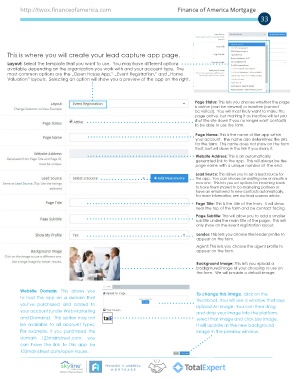Page 33 - TE training manual
P. 33
http://twox.financeofamerica.com Finance of America Mortgage
33
This is where you will create your lead capture app page.
Layout: Select the template that you want to use. You may have different options
available depending on the organization you work with and your account type. The
most common options are the „Open House App,” „Event Registration,” and „Home
Valuation” layouts. Selecting an option will show you a preview of the app on the right.
Page Status: This lets you choose whether the page
is active (can be viewed) or inactive (cannot
be visited). You will most likely want to make the
page active, but marking it as inactive will let you
shut the site down if you no longer want contacts
to be able to use the form.
Page Name: This is the name of the app within
your account. The name also determines the URL
for the form. This name does not show on the form
itself, but will show in the link if you share it.
Website Address: This is an automatically
generated link to the app. This will always be the
page name with a unique number at the end.
Lead Source: This allows you to set a lead source for
the app. You can choose an existing one or create a
new one. This lets you set options for incoming leads
to have them shared to co-marketing partners or
have an email send to new contacts automatically.
For more information, see our lead sources article.
Page Title: This is the title of the form. It will show
near the top of the form and be contact-facing.
Page Subtitle: This will allow you to add a smaller
subtitle under the main title of the page. This will
only show on the event registration layout.
Lender: This lets you choose the lender profile to
appear on the form.
Agent: This lets you choose the agent profile to
appear on the form.
Background Image: This lets you upload a
background image of your choosing to use on
the form. We will provide a default image.
Website Domain: This allows you To change this image, click on the
to host the app on a domain that thumbnail. You will see a window that says
you’ve purchased and added to Upload An Image. You can then drag
your account (under Web Marketing and drop your image into the platform,
and Domains). This option may not select that image and click Use Image.
be available to all account types. It will update as the new background
For example, if you purchased the image in the preview window.
domain 123mainstreet.com, you
can have the link to this app be
123mainstreet.com/open-house.
A Division of Finance of America