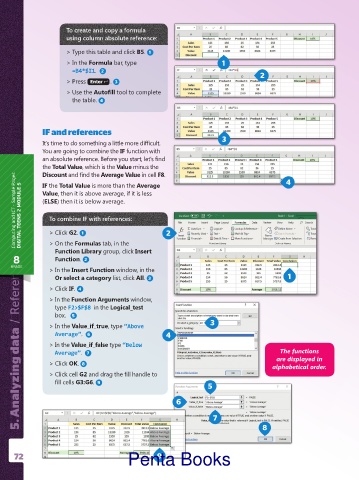Page 73 - Penta Book's ICT Catalogue
P. 73
To create and copy a formula
using column absolute reference:
> Type this table and click B5. 1
> In the Formula bar, type 1
=B4*$I1. 2
2
> Press Enter . 3
> Use the Autofill tool to complete
the table. 4
IF and references
It’s time to do something a little more difficult. 3
You are going to combine the IF function with
an absolute reference. Before you start, let’s find
the Total Value, which is the Value minus the 4
Discount and find the Average Value in cell F8.
Computing and ICT . Sample Pages DIGITAL TEENS 2 MODULE 5 Value, then it is above average, if it is less
IF the Total Value is more than the Average
(ELSE) then it is below average.
To combine IF with references:
> Click G2. 1
> On the Formulas tab, in the
Function Library group, click Insert 2
8 Function. 2
5. Analyzing data / References
5. Analyzing data / References
/ References / References > Click IF. 4
GRADE > In the Insert Function window, in the 1
Or select a category list, click All. 3
> In the Function Arguments window,
type F2>$F$8 in the Logical_test
box.
5
> In the Value_if_true, type “Above 3
Average”. 6 4
> In the Value_if_false type “Below
Average”. 7 The functions
are displayed in
> Click OK. 8
alphabetical order.
> Click cell G2 and drag the fill handle to
fill cells G3:G6. 9
5
6
7
8
72 Penta Books
9