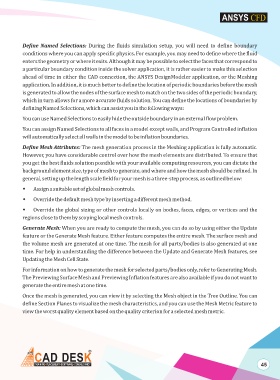Page 52 - ansys
P. 52
Define Named Selections: During the fluids simulation setup, you will need to define boundary
conditions where you can apply specific physics. For example, you may need to define where the fluid
enters the geometry or where it exits. Although it may be possible to select the faces that correspond to
a particular boundary condition inside the solver application, it is rather easier to make this selection
ahead of time in either the CAD connection, the ANSYS DesignModeler application, or the Meshing
application. In addition, it is much better to define the location of periodic boundaries before the mesh
is generated to allow the nodes of the surface mesh to match on the two sides of the periodic boundary,
which in turn allows for a more accurate fluids solution. You can define the locations of boundaries by
defining Named Selections, which can assist you in the following ways:
You can use Named Selections to easily hide the outside boundary in an external flow problem.
You can assign Named Selections to all faces in a model except walls, and Program Controlled inflation
will automatically select all walls in the model to be inflation boundaries.
Define Mesh Attributes: The mesh generation process in the Meshing application is fully automatic.
However, you have considerable control over how the mesh elements are distributed. To ensure that
you get the best fluids solution possible with your available computing resources, you can dictate the
background element size, type of mesh to generate, and where and how the mesh should be refined. In
general, setting up the length scale field for your mesh is a three-step process, as outlined below:
w Assign a suitable set of global mesh controls.
w Override the default mesh type by inserting a different mesh method.
w Override the global sizing or other controls locally on bodies, faces, edges, or vertices and the
regions close to them by scoping local mesh controls.
Generate Mesh: When you are ready to compute the mesh, you can do so by using either the Update
feature or the Generate Mesh feature. Either feature computes the entire mesh. The surface mesh and
the volume mesh are generated at one time. The mesh for all parts/bodies is also generated at one
time. For help in understanding the difference between the Update and Generate Mesh features, see
Updating the Mesh Cell State.
For information on how to generate the mesh for selected parts/bodies only, refer to Generating Mesh.
The Previewing Surface Mesh and Previewing Inflation features are also available if you do not want to
generate the entire mesh at one time.
Once the mesh is generated, you can view it by selecting the Mesh object in the Tree Outline. You can
define Section Planes to visualize the mesh characteristics, and you can use the Mesh Metric feature to
view the worst quality element based on the quality criterion for a selected mesh metric.
45