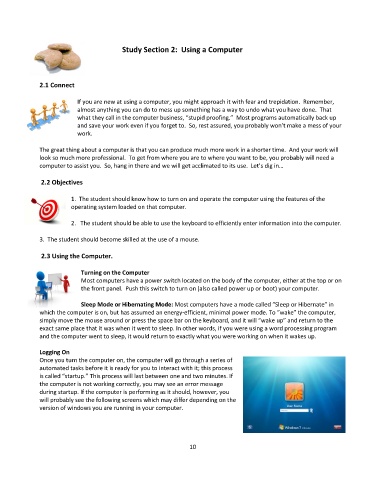Page 11 - Computer Basics- Student Textbook
P. 11
Study Section 2: Using a Computer
2.1 Connect
If you are new at using a computer, you might approach it with fear and trepidation. Remember,
almost anything you can do to mess up something has a way to undo what you have done. That
what they call in the computer business, “stupid proofing.” Most programs automatically back up
and save your work even if you forget to. So, rest assured, you probably won’t make a mess of your
work.
The great thing about a computer is that you can produce much more work in a shorter time. And your work will
look so much more professional. To get from where you are to where you want to be, you probably will need a
computer to assist you. So, hang in there and we will get acclimated to its use. Let’s dig in…
2.2 Objectives
1. The student should know how to turn on and operate the computer using the features of the
operating system loaded on that computer.
2. The student should be able to use the keyboard to efficiently enter information into the computer.
3. The student should become skilled at the use of a mouse.
2.3 Using the Computer.
Turning on the Computer
Most computers have a power switch located on the body of the computer, either at the top or on
the front panel. Push this switch to turn on (also called power up or boot) your computer.
Sleep Mode or Hibernating Mode: Most computers have a mode called “Sleep or Hibernate” in
which the computer is on, but has assumed an energy-efficient, minimal power mode. To “wake” the computer,
simply move the mouse around or press the space bar on the keyboard, and it will “wake up” and return to the
exact same place that it was when it went to sleep. In other words, if you were using a word processing program
and the computer went to sleep, it would return to exactly what you were working on when it wakes up.
Logging On
Once you turn the computer on, the computer will go through a series of
automated tasks before it is ready for you to interact with it; this process
is called “startup.” This process will last between one and two minutes. If
the computer is not working correctly, you may see an error message
during startup. If the computer is performing as it should, however, you
will probably see the following screens which may differ depending on the
version of windows you are running in your computer.
10