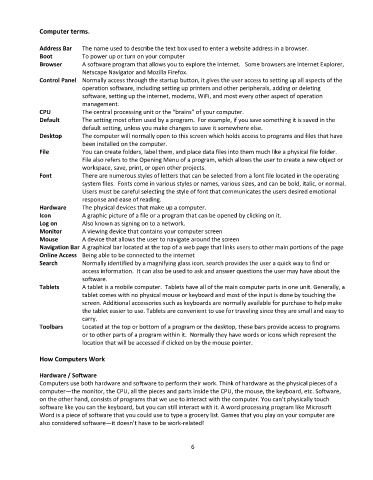Page 7 - Computer Basics- Student Textbook
P. 7
Computer terms.
Address Bar The name used to describe the text box used to enter a website address in a browser.
Boot To power up or turn on your computer
Browser A software program that allows you to explore the Internet. Some browsers are Internet Explorer,
Netscape Navigator and Mozilla Firefox.
Control Panel Normally access through the startup button, it gives the user access to setting up all aspects of the
operation software, including setting up printers and other peripherals, adding or deleting
software, setting up the internet, modems, WiFi, and most every other aspect of operation
management.
CPU The central processing unit or the “brains” of your computer.
Default The setting most often used by a program. For example, if you save something it is saved in the
default setting, unless you make changes to save it somewhere else.
Desktop The computer will normally open to this screen which holds access to programs and files that have
been installed on the computer.
File You can create folders, label them, and place data files into them much like a physical file folder.
File also refers to the Opening Menu of a program, which allows the user to create a new object or
workspace, save, print, or open other projects.
Font There are numerous styles of letters that can be selected from a font file located in the operating
system files. Fonts come in various styles or names, various sizes, and can be bold, italic, or normal.
Users must be careful selecting the style of font that communicates the users desired emotional
response and ease of reading.
Hardware The physical devices that make up a computer.
Icon A graphic picture of a file or a program that can be opened by clicking on it.
Log on Also known as signing on to a network.
Monitor A viewing device that contains your computer screen
Mouse A device that allows the user to navigate around the screen
Navigation Bar A graphical bar located at the top of a web page that links users to other main portions of the page
Online Access Being able to be connected to the internet
Search Normally identified by a magnifying glass icon, search provides the user a quick way to find or
access information. It can also be used to ask and answer questions the user may have about the
software.
Tablets A tablet is a mobile computer. Tablets have all of the main computer parts in one unit. Generally, a
tablet comes with no physical mouse or keyboard and most of the input is done by touching the
screen. Additional accessories such as keyboards are normally available for purchase to help make
the tablet easier to use. Tablets are convenient to use for traveling since they are small and easy to
carry.
Toolbars Located at the top or bottom of a program or the desktop, these bars provide access to programs
or to other parts of a program within it. Normally they have words or icons which represent the
location that will be accessed if clicked on by the mouse pointer.
How Computers Work
Hardware / Software
Computers use both hardware and software to perform their work. Think of hardware as the physical pieces of a
computer—the monitor, the CPU, all the pieces and parts inside the CPU, the mouse, the keyboard, etc. Software,
on the other hand, consists of programs that we use to interact with the computer. You can’t physically touch
software like you can the keyboard, but you can still interact with it. A word processing program like Microsoft
Word is a piece of software that you could use to type a grocery list. Games that you play on your computer are
also considered software—it doesn’t have to be work-related!
6