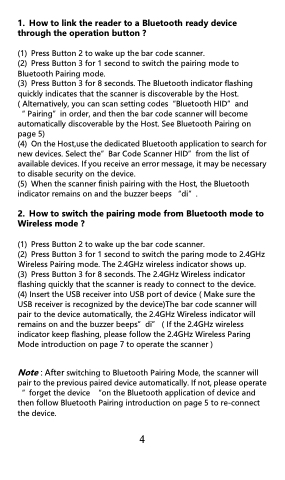Page 3 - Scanner Handbook
P. 3
1. How to link the reader to a Bluetooth ready device through the operation button ?
(1) Press Button 2 to wake up the bar code scanner.
(2) Press Button 3 for 1 second to switch the pairing mode to Bluetooth Pairing mode.
(3) Press Button 3 for 8 seconds. The Bluetooth indicator flashing quickly indicates that the scanner is discoverable by the Host.
( Alternatively, you can scan setting codes“Bluetooth HID”and
“ Pairing”in order, and then the bar code scanner will become automatically discoverable by the Host. See Bluetooth Pairing on page 5)
(4) On the Host,use the dedicated Bluetooth application to search for new devices. Select the”Bar Code Scanner HID”from the list of available devices. If you receive an error message, it may be necessary to disable security on the device.
(5) When the scanner finish pairing with the Host, the Bluetooth indicator remains on and the buzzer beeps “di”.
2. How to switch the pairing mode from Bluetooth mode to Wireless mode ?
(1) Press Button 2 to wake up the bar code scanner.
(2) Press Button 3 for 1 second to switch the paring mode to 2.4GHz Wireless Pairing mode. The 2.4GHz wireless indicator shows up.
(3) Press Button 3 for 8 seconds. The 2.4GHz Wireless indicator flashing quickly that the scanner is ready to connect to the device. (4) Insert the USB receiver into USB port of device ( Make sure the USB receiver is recognized by the device)The bar code scanner will pair to the device automatically, the 2.4GHz Wireless indicator will remains on and the buzzer beeps”di” ( If the 2.4GHz wireless indicator keep flashing, please follow the 2.4GHz Wireless Paring Mode introduction on page 7 to operate the scanner )
Note : After switching to Bluetooth Pairing Mode, the scanner will pair to the previous paired device automatically. If not, please operate “ forget the device “on the Bluetooth application of device and then follow Bluetooth Pairing introduction on page 5 to re-connect the device.
4