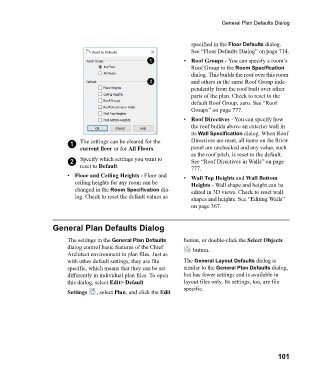Page 101 - Chief Architect Reference Manual
P. 101
General Plan Defaults Dialog
specified in the Floor Defaults dialog.
See “Floor Defaults Dialog” on page 714.
• Roof Groups - You can specify a room’s
Roof Group in the Room Specification
dialog. This builds the roof over this room
and others in the same Roof Group inde-
pendently from the roof built over other
parts of the plan. Check to reset to the
default Roof Group, zero. See “Roof
Groups” on page 777.
• Roof Directives - You can specify how
the roof builds above an exterior wall in
its Wall Specification dialog. When Roof
1 The settings can be cleared for the Directives are reset, all items on the ROOF
current floor or for All Floors. panel are unchecked and any value, such
as the roof pitch, is reset to the default.
2 Specify which settings you want to See “Roof Directives in Walls” on page
reset to Default.
777.
• Floor and Ceiling Heights - Floor and • Wall Top Heights and Wall Bottom
ceiling heights for any room can be Heights - Wall shape and height can be
changed in the Room Specification dia- edited in 3D views. Check to reset wall
log. Check to reset the default values as
shapes and heights. See “Editing Walls”
on page 367.
General Plan Defaults Dialog
The settings in the General Plan Defaults button, or double-click the Select Objects
dialog control basic features of the Chief button.
Architect environment in plan files. Just as
with other default settings, they are file The General Layout Defaults dialog is
specific, which means that they can be set similar to the General Plan Defaults dialog,
differently in individual plan files. To open but has fewer settings and is available in
this dialog, select Edit> Default layout files only. Its settings, too, are file
specific.
Settings , select Plan, and click the Edit
101