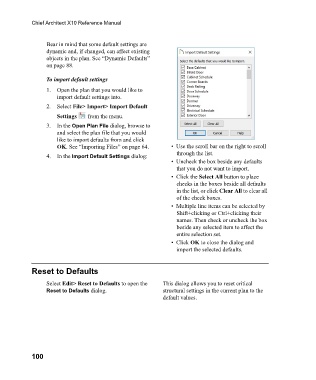Page 100 - Chief Architect Reference Manual
P. 100
Chief Architect X10 Reference Manual
Bear in mind that some default settings are
dynamic and, if changed, can affect existing
objects in the plan. See “Dynamic Defaults”
on page 88.
To import default settings
1. Open the plan that you would like to
import default settings into.
2. Select File> Import> Import Default
Settings from the menu.
3. In the Open Plan File dialog, browse to
and select the plan file that you would
like to import defaults from and click
OK. See “Importing Files” on page 64. • Use the scroll bar on the right to scroll
through the list.
4. In the Import Default Settings dialog:
• Uncheck the box beside any defaults
that you do not want to import.
• Click the Select All button to place
checks in the boxes beside all defaults
in the list, or click Clear All to clear all
of the check boxes.
• Multiple line items can be selected by
Shift+clicking or Ctrl+clicking their
names. Then check or uncheck the box
beside any selected item to affect the
entire selection set.
• Click OK to close the dialog and
import the selected defaults.
Reset to Defaults
Select Edit> Reset to Defaults to open the This dialog allows you to reset critical
Reset to Defaults dialog. structural settings in the current plan to the
default values.
100