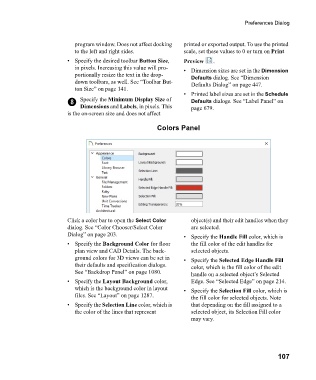Page 107 - Chief Architect Reference Manual
P. 107
Preferences Dialog
program window. Does not affect docking printed or exported output. To use the printed
to the left and right sides. scale, set these values to 0 or turn on Print
• Specify the desired toolbar Button Size, Preview .
in pixels. Increasing this value will pro- • Dimension sizes are set in the Dimension
portionally resize the text in the drop- Defaults dialog. See “Dimension
down toolbars, as well. See “Toolbar But- Defaults Dialog” on page 447.
ton Size” on page 141.
• Printed label sizes are set in the Schedule
8 Specify the Minimum Display Size of Defaults dialogs. See “Label Panel” on
Dimensions and Labels, in pixels. This page 679.
is the on-screen size and does not affect
Colors Panel
Click a color bar to open the Select Color object(s) and their edit handles when they
dialog. See “Color Chooser/Select Color are selected.
Dialog” on page 203. • Specify the Handle Fill color, which is
• Specify the Background Color for floor the fill color of the edit handles for
plan view and CAD Details. The back- selected objects.
ground colors for 3D views can be set in • Specify the Selected Edge Handle Fill
their defaults and specification dialogs. color, which is the fill color of the edit
See “Backdrop Panel” on page 1080. handle on a selected object’s Selected
• Specify the Layout Background color, Edge. See “Selected Edge” on page 214.
which is the background color in layout • Specify the Selection Fill color, which is
files. See “Layout” on page 1287. the fill color for selected objects. Note
• Specify the Selection Line color, which is that depending on the fill assigned to a
the color of the lines that represent selected object, its Selection Fill color
may vary.
107