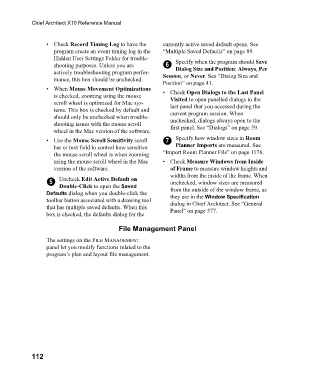Page 112 - Chief Architect Reference Manual
P. 112
Chief Architect X10 Reference Manual
• Check Record Timing Log to have the currently active saved default opens. See
program create an event timing log in the “Multiple Saved Defaults” on page 89.
Hidden User Settings Folder for trouble- Specify when the program should Save
shooting purposes. Unless you are 6 Dialog Size and Position: Always, Per
actively troubleshooting program perfor- Session, or Never. See “Dialog Size and
mance, this box should be unchecked.
Position” on page 41.
• When Mouse Movement Optimizations • Check Open Dialogs to the Last Panel
is checked, zooming using the mouse Visited to open panelled dialogs to the
scroll wheel is optimized for Mac sys- last panel that you accessed during the
tems. This box is checked by default and current program session. When
should only be unchecked when trouble- unchecked, dialogs always open to the
shooting issues with the mouse scroll first panel. See “Dialogs” on page 39.
wheel in the Mac version of the software.
•Use the Mouse Scroll Sensitivity scroll 7 Specify how window sizes in Room
bar or text field to control how sensitive Planner Imports are measured. See
the mouse scroll wheel is when zooming “Import Room Planner File” on page 1176.
using the mouse scroll wheel in the Mac • Check Measure Windows from Inside
version of the software. of Frame to measure window heights and
widths from the inside of the frame. When
5 Uncheck Edit Active Default on unchecked, window sizes are measured
Double-Click to open the Saved
Defaults dialog when you double-click the from the outside of the window frame, as
they are in the Window Specification
toolbar button associated with a drawing tool dialog in Chief Architect. See “General
that has multiple saved defaults. When this Panel” on page 577.
box is checked, the defaults dialog for the
File Management Panel
The settings on the FILE MANAGEMENT
panel let you modify functions related to the
program’s plan and layout file management.
112