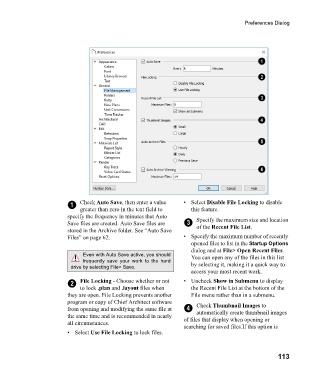Page 113 - Chief Architect Reference Manual
P. 113
Preferences Dialog
1 Check Auto Save, then enter a value • Select Disable File Locking to disable
greater than zero in the text field to this feature.
specify the frequency in minutes that Auto Specify the maximum size and location
Save files are created. Auto Save files are 3 of the Recent File List.
stored in the Archive folder. See “Auto Save
Files” on page 62. • Specify the maximum number of recently
opened files to list in the Startup Options
dialog and at File> Open Recent Files.
Even with Auto Save active, you should You can open any of the files in this list
frequently save your work to the hard by selecting it, making it a quick way to
drive by selecting File> Save.
access your most recent work.
2 File Locking - Choose whether or not • Uncheck Show in Submenu to display
to lock .plan and .layout files when the Recent File List at the bottom of the
they are open. File Locking prevents another File menu rather than in a submenu.
program or copy of Chief Architect software Check Thumbnail Images to
from opening and modifying the same file at 4 automatically create thumbnail images
the same time and is recommended in nearly of files that display when opening or
all circumstances.
searching for saved files.If this option is
• Select Use File Locking to lock files.
113