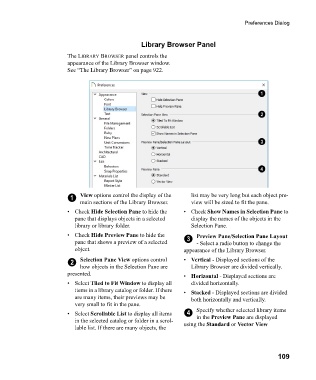Page 109 - Chief Architect Reference Manual
P. 109
Preferences Dialog
Library Browser Panel
The LIBRARY BROWSER panel controls the
appearance of the Library Browser window.
See “The Library Browser” on page 922.
1 View options control the display of the list may be very long but each object pre-
main sections of the Library Browser. view will be sized to fit the pane.
• Check Hide Selection Pane to hide the •Check Show Names in Selection Pane to
pane that displays objects in a selected display the names of the objects in the
library or library folder. Selection Pane.
• Check Hide Preview Pane to hide the Preview Pane/Selection Pane Layout
pane that shows a preview of a selected 3 - Select a radio button to change the
object. appearance of the Library Browser.
2 Selection Pane View options control • Vertical - Displayed sections of the
how objects in the Selection Pane are Library Browser are divided vertically.
presented. • Horizontal - Displayed sections are
• Select Tiled to Fit Window to display all divided horizontally.
items in a library catalog or folder. If there • Stacked - Displayed sections are divided
are many items, their previews may be both horizontally and vertically.
very small to fit in the pane.
• Select Scrollable List to display all items 4 Specify whether selected library items
in the Preview Pane are displayed
in the selected catalog or folder in a scrol- using the Standard or Vector View
lable list. If there are many objects, the
109