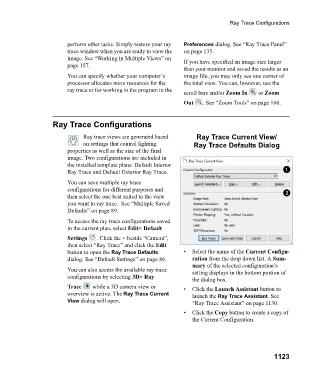Page 1123 - Chief Architect Reference Manual
P. 1123
Ray Trace Configurations
perform other tasks. Simply restore your ray Preferences dialog. See “Ray Trace Panel”
trace window when you are ready to view the on page 135.
image. See “Working in Multiple Views” on If you have specified an image size larger
page 157.
than your monitor and saved the results as an
You can specify whether your computer’s image file, you may only see one corner of
processor allocates more resources for the the total view. You can, however, use the
ray trace or for working in the program in the
scroll bars and/or Zoom In or Zoom
Out . See “Zoom Tools” on page 160.
Ray Trace Configurations
Ray trace views are generated based Ray Trace Current View/
on settings that control lighting Ray Trace Defaults Dialog
properties as well as the size of the final
image. Two configurations are included in
the installed template plans: Default Interior
Ray Trace and Default Exterior Ray Trace.
You can save multiple ray trace
configurations for different purposes and
then select the one best suited to the view
you want to ray trace. See “Multiple Saved
Defaults” on page 89.
To access the ray trace configurations saved
in the current plan, select Edit> Default
Settings . Click the + beside “Camera”,
then select “Ray Trace” and click the Edit
button to open the Ray Trace Defaults • Select the name of the Current Configu-
dialog. See “Default Settings” on page 86. ration from the drop down list. A Sum-
mary of the selected configuration’s
You can also access the available ray trace setting displays in the bottom portion of
configurations by selecting 3D> Ray
the dialog box.
Trace while a 3D camera view or • Click the Launch Assistant button to
overview is active. The Ray Trace Current launch the Ray Trace Assistant. See
View dialog will open. “Ray Trace Assistant” on page 1130.
• C l i c k t h e Copy button to create a copy of
the Current Configuration.
1123