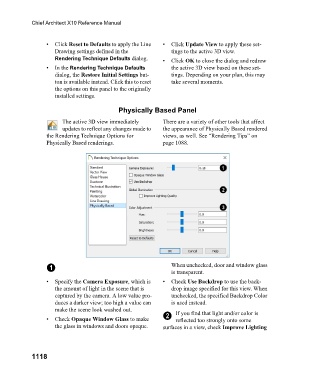Page 1118 - Chief Architect Reference Manual
P. 1118
Chief Architect X10 Reference Manual
• Click Reset to Defaults to apply the Line • Click Update View to apply these set-
Drawing settings defined in the tings to the active 3D view.
Rendering Technique Defaults dialog. • Click OK to close the dialog and redraw
• I n t h e Rendering Technique Defaults the active 3D view based on these set-
dialog, the Restore Initial Settings but- tings. Depending on your plan, this may
ton is available instead. Click this to reset take several moments.
the options on this panel to the originally
installed settings.
Physically Based Panel
The active 3D view immediately There are a variety of other tools that affect
updates to reflect any changes made to the appearance of Physically Based rendered
the Rendering Technique Options for views, as well. See “Rendering Tips” on
Physically Based renderings. page 1088.
1 When unchecked, door and window glass
is transparent.
• Specify the Camera Exposure, which is • Check Use Backdrop to use the back-
the amount of light in the scene that is drop image specified for this view. When
captured by the camera. A low value pro- unchecked, the specified Backdrop Color
duces a darker view; too high a value can is used instead.
make the scene look washed out. If you find that light and/or color is
2
• Check Opaque Window Glass to make reflected too strongly onto some
the glass in windows and doors opaque. surfaces in a view, check Improve Lighting
1118