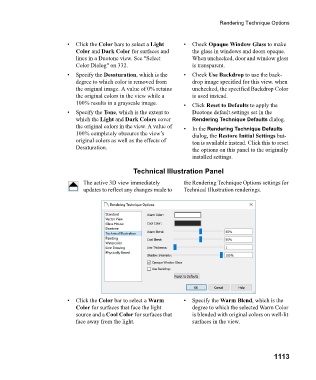Page 1113 - Chief Architect Reference Manual
P. 1113
Rendering Technique Options
• Click the Color bars to select a Light • C h e c k Opaque Window Glass to make
Color and Dark Color for surfaces and the glass in windows and doors opaque.
lines in a Duotone view. See "Select When unchecked, door and window glass
Color Dialog" on 332. is transparent.
• Specify the Desaturation, which is the • C h e c k Use Backdrop to use the back-
degree to which color is removed from drop image specified for this view. when
the original image. A value of 0% retains unchecked, the specified Backdrop Color
the original colors in the view while a is used instead.
100% results in a grayscale image. • C l i c k Reset to Defaults to apply the
• Specify the Tone, which is the extent to Duotone default settings set in the
which the Light and Dark Colors cover Rendering Technique Defaults dialog.
the original colors in the view. A value of • I n t h e Rendering Technique Defaults
100% completely obscures the view’s dialog, the Restore Initial Settings but-
original colors as well as the effects of ton is available instead. Click this to reset
Desaturation. the options on this panel to the originally
installed settings.
Technical Illustration Panel
The active 3D view immediately the Rendering Technique Options settings for
updates to reflect any changes made to Technical Illustration renderings.
• Click the Color bar to select a Warm • Specify the Warm Blend, which is the
Color for surfaces that face the light degree to which the selected Warm Color
source and a Cool Color for surfaces that is blended with original colors on well-lit
face away from the light. surfaces in the view.
1113