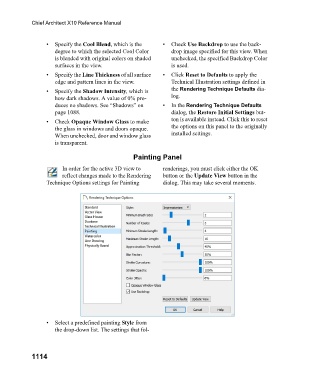Page 1114 - Chief Architect Reference Manual
P. 1114
Chief Architect X10 Reference Manual
• Specify the Cool Blend, which is the • Check Use Backdrop to use the back-
degree to which the selected Cool Color drop image specified for this view. When
is blended with original colors on shaded unchecked, the specified Backdrop Color
surfaces in the view. is used.
• Specify the Line Thickness of all surface • Click Reset to Defaults to apply the
edge and pattern lines in the view. Technical Illustration settings defined in
• Specify the Shadow Intensity, which is the Rendering Technique Defaults dia-
how dark shadows. A value of 0% pro- log.
duces no shadows. See “Shadows” on • I n t h e Rendering Technique Defaults
page 1088. dialog, the Restore Initial Settings but-
• Check Opaque Window Glass to make ton is available instead. Click this to reset
the glass in windows and doors opaque. the options on this panel to the originally
When unchecked, door and window glass installed settings.
is transparent.
Painting Panel
In order for the active 3D view to renderings, you must click either the OK
reflect changes made to the Rendering button or the Update View button in the
Technique Options settings for Painting dialog. This may take several moments.
• Select a predefined painting Style from
the drop-down list. The settings that fol-
1114