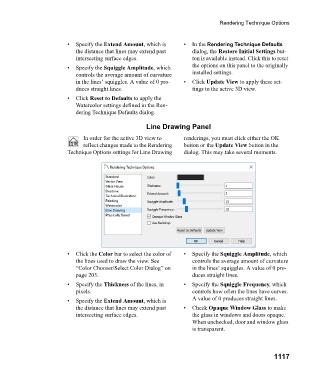Page 1117 - Chief Architect Reference Manual
P. 1117
Rendering Technique Options
• Specify the Extend Amount, which is • I n t h e Rendering Technique Defaults
the distance that lines may extend past dialog, the Restore Initial Settings but-
intersecting surface edges. ton is available instead. Click this to reset
• Specify the Squiggle Amplitude, which the options on this panel to the originally
controls the average amount of curvature installed settings.
in the lines’ squiggles. A value of 0 pro- • C l i c k Update View to apply these set-
duces straight lines. tings to the active 3D view.
• C l i c k Reset to Defaults to apply the
Watercolor settings defined in the Ren-
dering Technique Defaults dialog.
Line Drawing Panel
In order for the active 3D view to renderings, you must click either the OK
reflect changes made to the Rendering button or the Update View button in the
Technique Options settings for Line Drawing dialog. This may take several moments.
• Click the Color bar to select the color of • Specify the Squiggle Amplitude, which
the lines used to draw the view. See controls the average amount of curvature
“Color Chooser/Select Color Dialog” on in the lines’ squiggles. A value of 0 pro-
page 203. duces straight lines.
• Specify the Thickness of the lines, in • Specify the Squiggle Frequency, which
pixels. controls how often the lines have curves.
• Specify the Extend Amount, which is A value of 0 produces straight lines.
the distance that lines may extend past • C h e c k Opaque Window Glass to make
intersecting surface edges. the glass in windows and doors opaque.
When unchecked, door and window glass
is transparent.
1117