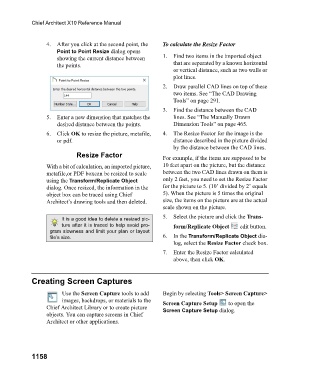Page 1158 - Chief Architect Reference Manual
P. 1158
Chief Architect X10 Reference Manual
4. After you click at the second point, the To calculate the Resize Factor
Point to Point Resize dialog opens
showing the current distance between 1. Find two items in the imported object
the points. that are separated by a known horizontal
or vertical distance, such as two walls or
plot lines.
2. Draw parallel CAD lines on top of these
two items. See “The CAD Drawing
Tools” on page 291.
3. Find the distance between the CAD
5. Enter a new dimension that matches the lines. See “The Manually Drawn
desired distance between the points. Dimension Tools” on page 465.
6. Click OK to resize the picture, metafile, 4. The Resize Factor for the image is the
or pdf. distance described in the picture divided
by the distance between the CAD lines.
Resize Factor
For example, if the items are supposed to be
With a bit of calculation, an imported picture, 10 feet apart on the picture, but the distance
metafile,or PDF boxcan be resized to scale between the two CAD lines drawn on them is
using the Transform/Replicate Object only 2 feet, you need to set the Resize Factor
dialog. Once resized, the information in the for the picture to 5. (10’ divided by 2’ equals
object box can be traced using Chief 5). When the picture is 5 times the original
Architect’s drawing tools and then deleted. size, the items on the picture are at the actual
scale shown on the picture.
It is a good idea to delete a resized pic- 5. Select the picture and click the Trans-
ture after it is traced to help avoid pro- form/Replicate Object edit button.
gram slowness and limit your plan or layout
file’s size. 6. In the Transform/Replicate Object dia-
log, select the Resize Factor check box.
7. Enter the Resize Factor calculated
above, then click OK.
Creating Screen Captures
Use the Screen Capture tools to add Begin by selecting Tools> Screen Capture>
images, backdrops, or materials to the Screen Capture Setup to open the
Chief Architect Library or to create picture Screen Capture Setup dialog.
objects. You can capture screens in Chief
Architect or other applications.
1158