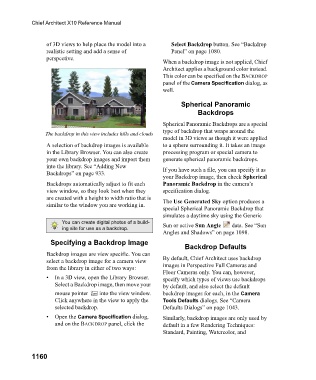Page 1160 - Chief Architect Reference Manual
P. 1160
Chief Architect X10 Reference Manual
of 3D views to help place the model into a Select Backdrop button. See “Backdrop
realistic setting and add a sense of Panel” on page 1080.
perspective.
When a backdrop image is not applied, Chief
Architect applies a background color instead.
This color can be specified on the BACKDROP
panel of the Camera Specification dialog, as
well.
Spherical Panoramic
Backdrops
Spherical Panoramic Backdrops are a special
type of backdrop that wraps around the
The backdrop in this view includes hills and clouds
model in 3D views as though it were applied
A selection of backdrop images is available to a sphere surrounding it. It takes an image
in the Library Browser. You can also create processing program or special camera to
your own backdrop images and import them generate spherical panoramic backdrops.
into the library. See “Adding New If you have such a file, you can specify it as
Backdrops” on page 933.
your Backdrop image, then check Spherical
Backdrops automatically adjust to fit each Panoramic Backdrop in the camera’s
view window, so they look best when they specification dialog.
are created with a height to width ratio that is The Use Generated Sky option produces a
similar to the window you are working in.
special Spherical Panoramic Backdrop that
simulates a daytime sky using the Generic
You can create digital photos of a build- Sun or active Sun Angle data. See “Sun
ing site for use as a backdrop.
Angles and Shadows” on page 1098.
Specifying a Backdrop Image
Backdrop Defaults
Backdrop images are view specific. You can
select a backdrop image for a camera view By default, Chief Architect uses backdrop
from the library in either of two ways: images in Perspective Full Cameras and
Floor Cameras only. You can, however,
• In a 3D view, open the Library Browser. specify which types of views use backdrops
Select a Backdrop image, then move your by default, and also select the default
mouse pointer into the view window. backdrop images for each, in the Camera
Click anywhere in the view to apply the Tools Defaults dialogs. See “Camera
selected backdrop. Defaults Dialogs” on page 1043.
• Open the Camera Specification dialog, Similarly, backdrop images are only used by
and on the BACKDROP panel, click the default in a few Rendering Techniques:
Standard, Painting, Watercolor, and
1160