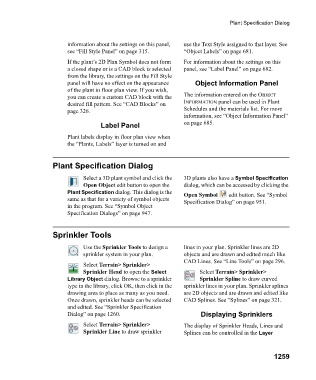Page 1260 - Chief Architect Reference Manual
P. 1260
Plant Specification Dialog
information about the settings on this panel, use the Text Style assigned to that layer. See
see “Fill Style Panel” on page 315. “Object Labels” on page 681.
If the plant’s 2D Plan Symbol does not form For information about the settings on this
a closed shape or is a CAD block is selected panel, see “Label Panel” on page 682.
from the library, the settings on the Fill Style
panel will have no effect on the appearance Object Information Panel
of the plant in floor plan view. If you wish,
you can create a custom CAD block with the The information entered on the OBJECT
desired fill pattern. See “CAD Blocks” on INFORMATION panel can be used in Plant
page 326. Schedules and the materials list. For more
information, see “Object Information Panel”
Label Panel on page 685.
Plant labels display in floor plan view when
the “Plants, Labels” layer is turned on and
Plant Specification Dialog
Select a 3D plant symbol and click the 3D plants also have a Symbol Specification
Open Object edit button to open the dialog, which can be accessed by clicking the
Plant Specification dialog. This dialog is the Open Symbol edit button. See “Symbol
same as that for a variety of symbol objects Specification Dialog” on page 951.
in the program. See “Symbol Object
Specification Dialogs” on page 947.
Sprinkler Tools
Use the Sprinkler Tools to design a lines in your plan. Sprinkler lines are 2D
sprinkler system in your plan. objects and are drawn and edited much like
CAD Lines. See “Line Tools” on page 296.
Select Terrain> Sprinkler>
Sprinkler Head to open the Select Select Terrain> Sprinkler>
Library Object dialog. Browse to a sprinkler Sprinkler Spline to draw curved
type in the library, click OK, then click in the sprinkler lines in your plan. Sprinkler splines
drawing area to place as many as you need. are 2D objects and are drawn and edited like
Once drawn, sprinkler heads can be selected CAD Splines. See “Splines” on page 321.
and edited. See “Sprinkler Specification
Dialog” on page 1260. Displaying Sprinklers
Select Terrain> Sprinkler> The display of Sprinkler Heads, Lines and
Sprinkler Line to draw sprinkler Splines can be controlled in the Layer
1259