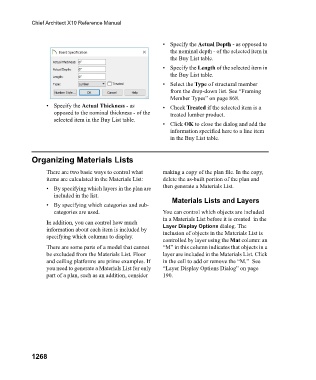Page 1269 - Chief Architect Reference Manual
P. 1269
Chief Architect X10 Reference Manual
• Specify the Actual Depth - as opposed to
the nominal depth - of the selected item in
the Buy List table.
• Specify the Length of the selected item in
the Buy List table.
• Select the Type of structural member
from the drop-down list. See “Framing
Member Types” on page 868.
• Specify the Actual Thickness - as • Check Treated if the selected item is a
opposed to the nominal thickness - of the treated lumber product.
selected item in the Buy List table.
• Click OK to close the dialog and add the
information specified here to a line item
in the Buy List table.
Organizing Materials Lists
There are two basic ways to control what making a copy of the plan file. In the copy,
items are calculated in the Materials List: delete the as-built portion of the plan and
• By specifying which layers in the plan are then generate a Materials List.
included in the list.
Materials Lists and Layers
• By specifying which categories and sub-
categories are used. You can control which objects are included
in a Materials List before it is created in the
In addition, you can control how much Layer Display Options dialog. The
information about each item is included by inclusion of objects in the Materials List is
specifying which columns to display.
controlled by layer using the Mat column: an
There are some parts of a model that cannot “M” in this column indicates that objects in a
be excluded from the Materials List. Floor layer are included in the Materials List. Click
and ceiling platforms are prime examples. If in the cell to add or remove the “M.” See
you need to generate a Materials List for only “Layer Display Options Dialog” on page
part of a plan, such as an addition, consider 190.
1268