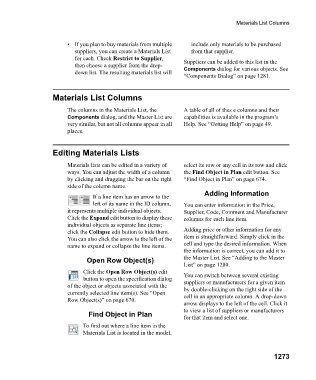Page 1274 - Chief Architect Reference Manual
P. 1274
Materials List Columns
• If you plan to buy materials from multiple include only materials to be purchased
suppliers, you can create a Materials List from that supplier.
for each. Check Restrict to Supplier, Suppliers can be added to this list in the
then choose a supplier from the drop- Components dialog for various objects. See
down list. The resulting materials list will
“Components Dialog” on page 1281.
Materials List Columns
The columns in the Materials List, the A table of all of thes e columns and their
Components dialog, and the Master List are capabilities is available in the program’s
very similar, but not all columns appear in all Help. See “Getting Help” on page 49.
places.
Editing Materials Lists
Materials lists can be edited in a variety of select its row or any cell in its row and click
ways. You can adjust the width of a column the Find Object in Plan edit button. See
by clicking and dragging the bar on the right “Find Object in Plan” on page 674.
side of the column name.
Adding Information
If a line item has an arrow to the
left of its name in the ID column, You can enter information in the Price,
it represents multiple individual objects. Supplier, Code, Comment and Manufacturer
Click the Expand edit button to display these columns for each line item.
individual objects as separate line items;
click the Collapse edit button to hide them. Adding price or other information for any
You can also click the arrow to the left of the item is straightforward. Simply click in the
name to expand or collapse the line items. cell and type the desired information. When
the information is correct, you can add it to
Open Row Object(s) the Master List. See “Adding to the Master
List” on page 1280.
Click the Open Row Object(s) edit You can switch between several existing
button to open the specification dialog
of the object or objects associated with the suppliers or manufacturers for a given item
by double-clicking on the right side of the
currently selected line item(s). See “Open cell in an appropriate column. A drop-down
Row Object(s)” on page 670.
arrow displays to the left of the cell. Click it
to view a list of suppliers or manufacturers
Find Object in Plan
for that item and select one.
To find out where a line item in the
Materials List is located in the model,
1273