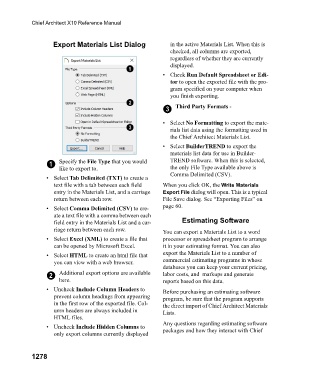Page 1279 - Chief Architect Reference Manual
P. 1279
Chief Architect X10 Reference Manual
Export Materials List Dialog in the active Materials List. When this is
checked, all columns are exported,
regardless of whether they are currently
displayed.
• Check Run Default Spreadsheet or Edi-
tor to open the exported file with the pro-
gram specified on your computer when
you finish exporting.
3 Third Party Formats -
• Select No Formatting to export the mate-
rials list data using the formatting used in
the Chief Architect Materials List.
• Select BuilderTREND to export the
materials list data for use in Builder-
1 Specify the File Type that you would TREND software. When this is selected,
like to export to. the only File Type available above is
Comma Delimited (CSV).
• Select Tab Delimited (TXT) to create a
text file with a tab between each field When you click OK, the Write Materials
entry in the Materials List, and a carriage Export File dialog will open. This is a typical
return between each row. File Save dialog. See “Exporting Files” on
• Select Comma Delimited (CSV) to cre- page 60.
ate a text file with a comma between each
field entry in the Materials List and a car- Estimating Software
riage return between each row. You can export a Materials List to a word
• Select Excel (XML) to create a file that processor or spreadsheet program to arrange
can be opened by Microsoft Excel. it in your estimating format. You can also
• Select HTML to create an html file that export the Materials List to a number of
you can view with a web browser. commercial estimating programs in whose
databases you can keep your current pricing,
2 Additional export options are available labor costs, and markups and generate
here. reports based on this data.
• Uncheck Include Column Headers to Before purchasing an estimating software
prevent column headings from appearing program, be sure that the program supports
in the first row of the exported file. Col- the direct import of Chief Architect Materials
umn headers are always included in Lists.
HTML files.
Any questions regarding estimating software
• Uncheck Include Hidden Columns to packages and how they interact with Chief
only export columns currently displayed
1278