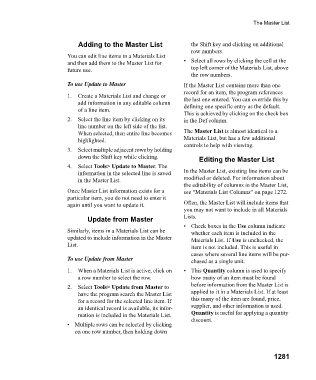Page 1282 - Chief Architect Reference Manual
P. 1282
The Master List
Adding to the Master List the Shift key and clicking on additional
row numbers.
You can edit line items in a Materials List
and then add them to the Master List for • Select all rows by clicking the cell at the
future use. top left corner of the Materials List, above
the row numbers.
To use Update to Master If the Master List contains more than one
record for an item, the program references
1. Create a Materials List and change or the last one entered. You can override this by
add information in any editable column defining one specific entry as the default.
of a line item.
This is achieved by clicking on the check box
2. Select the line item by clicking on its in the Def column.
line number on the left side of the list.
When selected, then entire line becomes The Master List is almost identical to a
highlighted. Materials List, but has a few additional
controls to help with viewing.
3. Select multiple adjacent rows by holding
down the Shift key while clicking. Editing the Master List
4. Select Tools> Update to Master. The
information in the selected line is saved In the Master List, existing line items can be
in the Master List. modified or deleted. For information about
the editability of columns in the Master List,
Once Master List information exists for a see “Materials List Columns” on page 1272.
particular item, you do not need to enter it
again until you want to update it. Often, the Master List will include items that
you may not want to include in all Materials
Update from Master Lists.
• Check boxes in the Use column indicate
Similarly, items in a Materials List can be whether each item is included in the
updated to include information in the Master Materials List. If Use is unchecked, the
List. item is not included. This is useful in
cases where several line items will be pur-
To use Update from Master chased as a single unit.
1. When a Materials List is active, click on •This Quantity column is used to specify
a row number to select the row. how many of an item must be found
2. Select Tools> Update from Master to before information from the Master List is
have the program search the Master List applied to it in a Materials List. If at least
for a record for the selected line item. If this many of the item are found, price,
an identical record is available, its infor- supplier, and other information is used.
mation is included in the Materials List. Quantity is useful for applying a quantity
discount.
• Multiple rows can be selected by clicking
on one row number, then holding down
1281