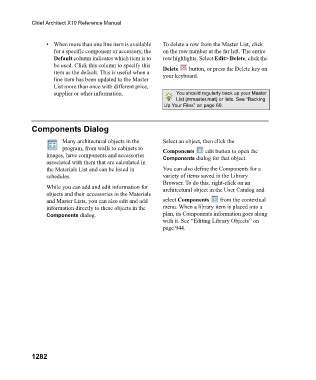Page 1283 - Chief Architect Reference Manual
P. 1283
Chief Architect X10 Reference Manual
• When more than one line item is available To delete a row from the Master List, click
for a specific component or accessory, the on the row number at the far left. The entire
Default column indicates which item is to row highlights. Select Edit> Delete, click the
be used. Click this column to specify this Delete button, or press the Delete key on
item as the default. This is useful when a your keyboard.
line item has been updated to the Master
List more than once with different price,
supplier or other information. You should regularly back up your Master
List (mmaster.mat) or lists. See “Backing
Up Your Files” on page 60.
Components Dialog
Many architectural objects in the Select an object, then click the
program, from walls to cabinets to Components edit button to open the
images, have components and accessories Components dialog for that object.
associated with them that are calculated in
the Materials List and can be listed in You can also define the Components for a
schedules. variety of items saved in the Library
Browser. To do this, right-click on an
While you can add and edit information for architectural object in the User Catalog and
objects and their accessories in the Materials
and Master Lists, you can also edit and add select Components from the contextual
information directly to these objects in the menu. When a library item is placed into a
Components dialog. plan, its Components information goes along
with it. See “Editing Library Objects” on
page 944.
1282