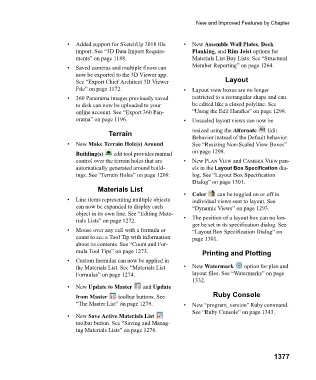Page 1378 - Chief Architect Reference Manual
P. 1378
New and Improved Features by Chapter
• Added support for SketchUp 2018 file • N e w Assemble Wall Plates, Deck
import. See “3D Data Import Require- Planking, and Rim Joist options for
ments” on page 1188. Materials List Buy Lists. See “Structural
• Saved cameras and multiple floors can Member Reporting” on page 1264.
now be exported to the 3D Viewer app.
See “Export Chief Architect 3D Viewer Layout
File” on page 1172. • Layout view boxes are no longer
• 360 Panorama images previously saved restricted to a rectangular shape and can
to disk can now be uploaded to your be edited like a closed polyline. See
online account. See “Export 360 Pan- “Using the Edit Handles” on page 1298.
orama” on page 1196. • Unscaled layout views can now be
Terrain resized using the Alternate Edit
Behavior instead of the Default behavior.
• N e w Make Terrain Hole(s) Around See “Resizing Non-Scaled View Boxes”
Building(s) edit tool provides manual on page 1298.
control over the terrain holes that are • N e w P LAN VIEW and CAMERA VIEW pan-
automatically generated around build- els in the Layout Box Specification dia-
ings. See “Terrain Holes” on page 1209. log. See “Layout Box Specification
Dialog” on page 1301.
Materials List
• Color can be toggled on or off in
• Line items representing multiple objects individual views sent to layout. See
can now be expanded to display each “Dynamic Views” on page 1293.
object in its own line. See “Editing Mate-
rials Lists” on page 1272. • The position of a layout box can no lon-
ger be set in its specification dialog. See
• Mouse over any cell with a formula or “Layout Box Specification Dialog” on
count to see a Tool Tip with information page 1301.
about its contents. See “Count and For-
mula Tool Tips” on page 1273. Printing and Plotting
• Custom formulas can now be applied in
the Materials List. See “Materials List • N e w Watermark option for plan and
Formulas” on page 1274. layout files. See “Watermarks” on page
1332.
• N e w Update to Master and Update
from Master toolbar buttons. See Ruby Console
“The Master List” on page 1279. • New “program_version” Ruby command.
See “Ruby Console” on page 1343.
• N e w Save Active Materials List
toolbar button. See “Saving and Manag-
ing Materials Lists” on page 1276.
1377