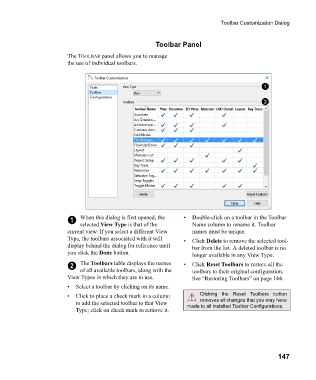Page 147 - Chief Architect Reference Manual
P. 147
Toolbar Customization Dialog
Toolbar Panel
The TOOLBAR panel allows you to manage
the use of individual toolbars.
1 When this dialog is first opened, the • Double-click on a toolbar in the Toolbar
selected View Type is that of the Name column to rename it. Toolbar
current view. If you select a different View names must be unique.
Type, the toolbars associated with it will • C l i c k Delete to remove the selected tool-
display behind the dialog for reference until bar from the list. A deleted toolbar is no
you click the Done button. longer available in any View Type.
2 The Toolbars table displays the names • C l i c k Reset Toolbars to restore all the
of all available toolbars, along with the toolbars to their original configuration.
View Types in which they are in use. See “Restoring Toolbars” on page 144.
• Select a toolbar by clicking on its name.
• Click to place a check mark in a column Clicking the Reset Toolbars button
removes all changes that you may have
to add the selected toolbar to that View made to all installed Toolbar Configurations.
Type; click on check mark to remove it.
147