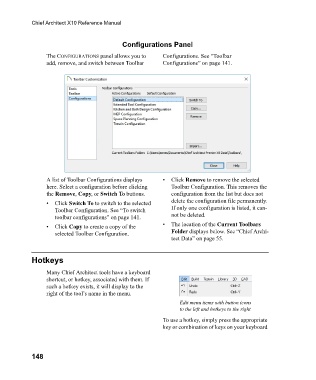Page 148 - Chief Architect Reference Manual
P. 148
Chief Architect X10 Reference Manual
Configurations Panel
The CONFIGURATIONS panel allows you to Configurations. See “Toolbar
add, remove, and switch between Toolbar Configurations” on page 141.
A list of Toolbar Configurations displays • Click Remove to remove the selected
here. Select a configuration before clicking Toolbar Configuration. This removes the
the Remove, Copy, or Switch To buttons. configuration from the list but does not
• Click Switch To to switch to the selected delete the configuration file permanently.
Toolbar Configuration. See “To switch If only one configuration is listed, it can-
toolbar configurations” on page 141. not be deleted.
• Click Copy to create a copy of the • The location of the Current Toolbars
selected Toolbar Configuration. Folder displays below. See “Chief Archi-
tect Data” on page 55.
Hotkeys
Many Chief Architect tools have a keyboard
shortcut, or hotkey, associated with them. If
such a hotkey exists, it will display to the
right of the tool’s name in the menu.
Edit menu items with button icons
to the left and hotkeys to the right
To use a hotkey, simply press the appropriate
key or combination of keys on your keyboard
148