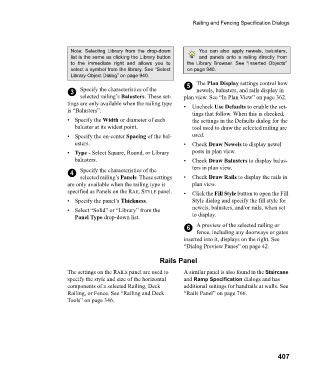Page 407 - Chief Architect Reference Manual
P. 407
Railing and Fencing Specification Dialogs
Note: Selecting Library from the drop-down You can also apply newels, balusters,
list is the same as clicking the Library button and panels onto a railing directly from
to the immediate right and allows you to the Library Browser. See “Inserted Objects”
select a symbol from the library. See “Select on page 940.
Library Object Dialog” on page 940.
5 The Plan Display settings control how
3 Specify the characteristics of the newels, balusters, and rails display in
selected railing’s Balusters. These set- plan view. See “In Plan View” on page 362.
tings are only available when the railing type • Uncheck Use Defaults to enable the set-
is “Balusters”.
tings that follow. When this is checked,
• Specify the Width or diameter of each the settings in the Defaults dialog for the
baluster at its widest point. tool used to draw the selected railing are
• Specify the on-center Spacing of the bal- used.
usters. • C h e c k Draw Newels to display newel
• Type - Select Square, Round, or Library posts in plan view.
balusters. • C h e c k Draw Balusters to display balus-
ters in plan view.
4 Specify the characteristics of the
selected railing’s Panels. These settings • C h e c k Draw Rails to display the rails in
are only available when the railing type is plan view.
specified as Panels on the RAIL STYLE panel. • Click the Fill Style button to open the Fill
• Specify the panel’s Thickness. Style dialog and specify the fill style for
newels, balusters, and/or rails, when set
• Select “Solid” or “Library” from the
Panel Type drop-down list. to display.
6 A preview of the selected railing or
fence, including any doorways or gates
inserted into it, displays on the right. See
“Dialog Preview Panes” on page 42.
Rails Panel
The settings on the RAILS panel are used to A similar panel is also found in the Staircase
specify the style and size of the horizontal and Ramp Specification dialogs and has
components of a selected Railing, Deck additional settings for handrails at walls. See
Railing, or Fence. See “Railing and Deck “Rails Panel” on page 766.
Tools” on page 346.
407