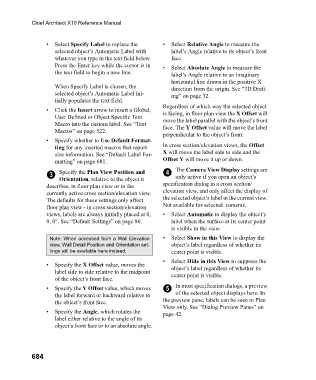Page 684 - Chief Architect Reference Manual
P. 684
Chief Architect X10 Reference Manual
• Select Specify Label to replace the • Select Relative Angle to measure the
selected object’s Automatic Label with label’s Angle relative to its object’s front
whatever you type in the text field below. face.
Press the Enter key while the cursor is in • Select Absolute Angle to measure the
the text field to begin a new line. label’s Angle relative to an imaginary
horizontal line drawn in the positive X
When Specify Label is chosen, the direction from the origin. See “3D Draft-
selected object’s Automatic Label ini- ing” on page 32.
tially populates the text field.
Regardless of which way the selected object
• Click the Insert arrow to insert a Global, is facing, in floor plan view the X Offset will
User Defined or Object Specific Text move the label parallel with the object’s front
Macro into the custom label. See “Text face. The Y Offset value will move the label
Macros” on page 522.
perpendicular to the object’s front.
• Specify whether to Use Default Format-
ting for any inserted macros that report In cross section/elevation views, the Offset
size information. See “Default Label For- X will move the label side to side and the
matting” on page 681. Offset Y will move it up or down.
3 Specify the Plan View Position and 4 The Camera View Display settings are
only active if you open an object’s
Orientation, relative to the object it
describes, in floor plan view or in the specification dialog in a cross section/
currently active cross section/elevation view. elevation view, and only affect the display of
The defaults for these settings only affect the selected object’s label in the current view.
floor plan view - in cross section/elevation Not available for selected cameras.
views, labels are always initially placed at 0, • Select Automatic to display the object’s
0, 0°. See “Default Settings” on page 86. label when the surface at its center point
is visible in the view.
Note: When accessed from a Wall Elevation • Select Show in this View to display the
view, Wall Detail Position and Orientation set- object’s label regardless of whether its
tings will be available here instead. center point is visible.
• Select Hide in this View to suppress the
• Specify the X Offset value, moves the object’s label regardless of whether its
label side to side relative to the midpoint center point is visible.
of the object’s front face.
• Specify the Y Offset value, which moves 5 In most specification dialogs, a preview
the label forward or backward relative to of the selected object displays here. In
the object’s front face. the preview pane, labels can be seen in Plan
View only. See “Dialog Preview Panes” on
• Specify the Angle, which rotates the page 42.
label either relative to the angle of its
object’s front face or to an absolute angle.
684