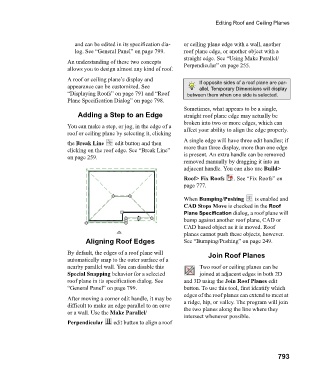Page 793 - Chief Architect Reference Manual
P. 793
Editing Roof and Ceiling Planes
and can be edited in its specification dia- or ceiling plane edge with a wall, another
log. See “General Panel” on page 799. roof plane edge, or another object with a
straight edge. See “Using Make Parallel/
An understanding of these two concepts Perpendicular” on page 255.
allows you to design almost any kind of roof.
A roof or ceiling plane’s display and If opposite sides of a roof plane are par-
appearance can be customized. See allel, Temporary Dimensions will display
“Displaying Roofs” on page 791 and “Roof between them when one side is selected.
Plane Specification Dialog” on page 798.
Sometimes, what appears to be a single,
Adding a Step to an Edge straight roof plane edge may actually be
broken into two or more edges, which can
You can make a step, or jog, in the edge of a affect your ability to align the edge properly.
roof or ceiling plane by selecting it, clicking
A single edge will have three edit handles; if
the Break Line edit button and then
clicking on the roof edge. See “Break Line” more than three display, more than one edge
on page 259. is present. An extra handle can be removed
removed manually by dragging it into an
adjacent handle. You can also use Build>
Roof> Fix Roofs . See “Fix Roofs” on
page 777.
When Bumping/Pushing is enabled and
CAD Stops Move is checked in the Roof
Plane Specification dialog, a roof plane will
bump against another roof plane, CAD or
CAD based object as it is moved. Roof
planes cannot push these objects, however.
Aligning Roof Edges See “Bumping/Pushing” on page 249.
By default, the edges of a roof plane will Join Roof Planes
automatically snap to the outer surface of a
nearby parallel wall. You can disable this Two roof or ceiling planes can be
Special Snapping behavior for a selected joined at adjacent edges in both 2D
roof plane in its specification dialog. See and 3D using the Join Roof Planes edit
“General Panel” on page 799. button. To use this tool, first identify which
edges of the roof planes can extend to meet at
After moving a corner edit handle, it may be
difficult to make an edge parallel to an eave a ridge, hip, or valley. The program will join
or a wall. Use the Make Parallel/ the two planes along the line where they
intersect whenever possible.
Perpendicular edit button to align a roof
793