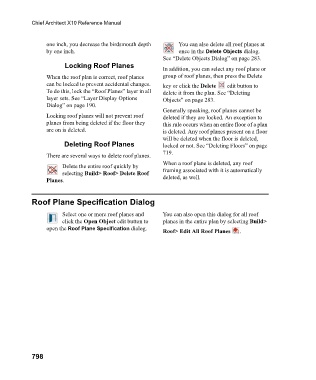Page 798 - Chief Architect Reference Manual
P. 798
Chief Architect X10 Reference Manual
one inch, you decrease the birdsmouth depth You can also delete all roof planes at
by one inch. once in the Delete Objects dialog.
See “Delete Objects Dialog” on page 283.
Locking Roof Planes
In addition, you can select any roof plane or
When the roof plan is correct, roof planes group of roof planes, then press the Delete
can be locked to prevent accidental changes. key or click the Delete edit button to
To do this, lock the “Roof Planes” layer in all delete it from the plan. See “Deleting
layer sets. See “Layer Display Options Objects” on page 283.
Dialog” on page 190.
Generally speaking, roof planes cannot be
Locking roof planes will not prevent roof deleted if they are locked. An exception to
planes from being deleted if the floor they this rule occurs when an entire floor of a plan
are on is deleted. is deleted. Any roof planes present on a floor
will be deleted when the floor is deleted,
Deleting Roof Planes locked or not. See “Deleting Floors” on page
719.
There are several ways to delete roof planes.
When a roof plane is deleted, any roof
Delete the entire roof quickly by
selecting Build> Roof> Delete Roof framing associated with it is automatically
Planes. deleted, as well.
Roof Plane Specification Dialog
Select one or more roof planes and You can also open this dialog for all roof
click the Open Object edit button to planes in the entire plan by selecting Build>
open the Roof Plane Specification dialog.
Roof> Edit All Roof Planes .
798