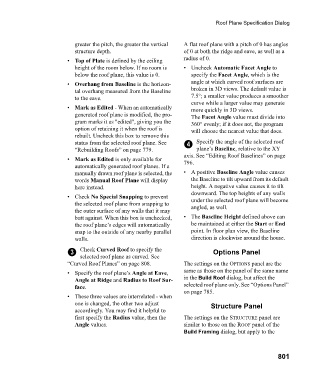Page 801 - Chief Architect Reference Manual
P. 801
Roof Plane Specification Dialog
greater the pitch, the greater the vertical A flat roof plane with a pitch of 0 has angles
structure depth. of 0 at both the ridge and eave, as well as a
• Top of Plate is defined by the ceiling radius of 0.
height of the room below. If no room is • Uncheck Automatic Facet Angle to
below the roof plane, this value is 0. specify the Facet Angle, which is the
• Overhang from Baseline is the horizon- angle at which curved roof surfaces are
tal overhang measured from the Baseline broken in 3D views. The default value is
to the eave. 7.5°; a smaller value produces a smoother
curve while a larger value may generate
• Mark as Edited - When an automatically more quickly in 3D views.
generated roof plane is modified, the pro- The Facet Angle value must divide into
gram marks it as "edited", giving you the 360° evenly; if it does not, the program
option of retaining it when the roof is will choose the nearest value that does.
rebuilt. Uncheck this box to remove this
status from the selected roof plane. See 4 Specify the angle of the selected roof
“Rebuilding Roofs” on page 779. plane’s Baseline, relative to the XY
axis. See “Editing Roof Baselines” on page
• Mark as Edited is only available for 796.
automatically generated roof planes. If a
manually drawn roof plane is selected, the • A positive Baseline Angle value causes
words Manual Roof Plane will display the Baseline to tilt upward from its default
here instead. height. A negative value causes it to tilt
downward. The top heights of any walls
• Check No Special Snapping to prevent under the selected roof plane will become
the selected roof plane from snapping to angled, as well.
the outer surface of any walls that it may
butt against. When this box is unchecked, • The Baseline Height defined above can
the roof plane’s edges will automatically be maintained at either the Start or End
snap to the outside of any nearby parallel point. In floor plan view, the Baseline
walls. direction is clockwise around the house.
3 Check Curved Roof to specify the Options Panel
selected roof plane as curved. See
“Curved Roof Planes” on page 808. The settings on the OPTIONS panel are the
• Specify the roof plane’s Angle at Eave, same as those on the panel of the same name
Angle at Ridge and Radius to Roof Sur- in the Build Roof dialog, but affect the
face. selected roof plane only. See “Options Panel”
on page 785.
• These three values are interrelated - when
one is changed, the other two adjust Structure Panel
accordingly. You may find it helpful to
first specify the Radius value, then the The settings on the STRUCTURE panel are
Angle values. similar to those on the ROOF panel of the
Build Framing dialog, but apply to the
801