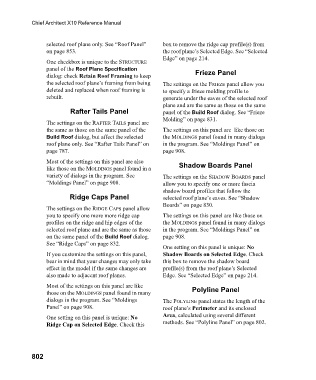Page 802 - Chief Architect Reference Manual
P. 802
Chief Architect X10 Reference Manual
selected roof plane only. See “Roof Panel” box to remove the ridge cap profile(s) from
on page 853. the roof plane’s Selected Edge. See “Selected
Edge” on page 214.
One checkbox is unique to the STRUCTURE
panel of the Roof Plane Specification
dialog: check Retain Roof Framing to keep Frieze Panel
the selected roof plane’s framing from being The settings on the FRIEZE panel allow you
deleted and replaced when roof framing is to specify a frieze molding profile to
rebuilt. generate under the eaves of the selected roof
plane and are the same as those on the same
Rafter Tails Panel panel of the Build Roof dialog. See “Frieze
Molding” on page 831.
The settings on the RAFTER TAILS panel are
the same as those on the same panel of the The settings on this panel are like those on
Build Roof dialog, but affect the selected the MOLDINGS panel found in many dialogs
roof plane only. See “Rafter Tails Panel” on in the program. See “Moldings Panel” on
page 787. page 908.
Most of the settings on this panel are also
like those on the MOLDINGS panel found in a Shadow Boards Panel
variety of dialogs in the program. See The settings on the SHADOW BOARDS panel
“Moldings Panel” on page 908. allow you to specify one or more fascia
shadow board profiles that follow the
Ridge Caps Panel selected roof plane’s eaves. See “Shadow
Boards” on page 830.
The settings on the RIDGE CAPS panel allow
you to specify one more more ridge cap The settings on this panel are like those on
profiles on the ridge and hip edges of the the MOLDINGS panel found in many dialogs
selected roof plane and are the same as those in the program. See “Moldings Panel” on
on the same panel of the Build Roof dialog. page 908.
See “Ridge Caps” on page 832.
One setting on this panel is unique: No
If you customize the settings on this panel, Shadow Boards on Selected Edge. Check
bear in mind that your changes may only take this box to remove the shadow board
effect in the model if the same changes are profile(s) from the roof plane’s Selected
also made to adjacent roof planes. Edge. See “Selected Edge” on page 214.
Most of the settings on this panel are like
those on the MOLDINGS panel found in many Polyline Panel
dialogs in the program. See “Moldings The POLYLINE panel states the length of the
Panel” on page 908. roof plane’s Perimeter and its enclosed
One setting on this panel is unique: No Area, calculated using several different
Ridge Cap on Selected Edge. Check this methods. See “Polyline Panel” on page 802.
802