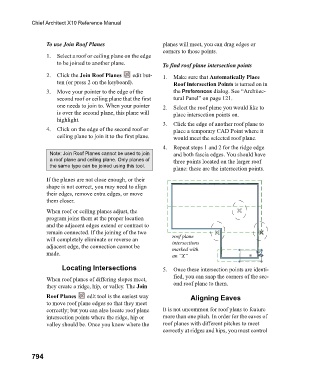Page 794 - Chief Architect Reference Manual
P. 794
Chief Architect X10 Reference Manual
To use Join Roof Planes planes will meet, you can drag edges or
corners to those points.
1. Select a roof or ceiling plane on the edge
to be joined to another plane. To find roof plane intersection points
2. Click the Join Roof Planes edit but- 1. Make sure that Automatically Place
ton (or press 2 on the keyboard). Roof Intersection Points is turned on in
3. Move your pointer to the edge of the the Preferences dialog. See “Architec-
second roof or ceiling plane that the first tural Panel” on page 121.
one needs to join to. When your pointer 2. Select the roof plane you would like to
is over the second plane, this plane will place intersection points on.
highlight.
3. Click the edge of another roof plane to
4. Click on the edge of the second roof or place a temporary CAD Point where it
ceiling plane to join it to the first plane. would meet the selected roof plane.
4. Repeat steps 1 and 2 for the ridge edge
Note: Join Roof Planes cannot be used to join and both fascia edges. You should have
a roof plane and ceiling plane. Only planes of three points located on the larger roof
the same type can be joined using this tool.
plane: these are the intersection points.
If the planes are not close enough, or their
shape is not correct, you may need to align
their edges, remove extra edges, or move
them closer.
When roof or ceiling planes adjust, the
program joins them at the proper location
and the adjacent edges extend or contract to
remain connected. If the joining of the two
will completely eliminate or reverse an roof plane
intersections
adjacent edge, the connection cannot be marked with
made. an “X”
Locating Intersections 5. Once these intersection points are identi-
fied, you can snap the corners of the sec-
When roof planes of differing slopes meet,
they create a ridge, hip, or valley. The Join ond roof plane to them.
Roof Planes edit tool is the easiest way Aligning Eaves
to move roof plane edges so that they meet
correctly; but you can also locate roof plane It is not uncommon for roof plans to feature
intersection points where the ridge, hip or more than one pitch. In order for the eaves of
valley should be. Once you know where the roof planes with different pitches to meet
correctly at ridges and hips, you must control
794