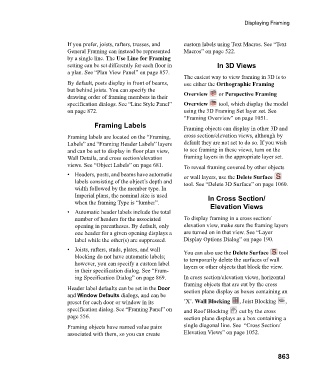Page 863 - Chief Architect Reference Manual
P. 863
Displaying Framing
If you prefer, joists, rafters, trusses, and custom labels using Text Macros. See “Text
General Framing can instead be represented Macros” on page 522.
by a single line. The Use Line for Framing
setting can be set differently for each floor in In 3D Views
a plan. See “Plan View Panel” on page 857.
The easiest way to view framing in 3D is to
By default, posts display in front of beams, use either the Orthographic Framing
but behind joists. You can specify the
drawing order of framing members in their Overview or Perspective Framing
specification dialogs. See “Line Style Panel” Overview tool, which display the model
on page 872. using the 3D Framing Set layer set. See
“Framing Overview” on page 1051.
Framing Labels Framing objects can display in other 3D and
Framing labels are located on the “Framing, cross section/elevation views, although by
Labels” and “Framing Header Labels” layers default they are not set to do so. If you wish
and can be set to display in floor plan view, to see framing in these views, turn on the
Wall Details, and cross section/elevation framing layers in the appropriate layer set.
views. See “Object Labels” on page 681. To reveal framing covered by other objects
• Headers, posts, and beams have automatic or wall layers, use the Delete Surface
labels consisting of the object’s depth and tool. See “Delete 3D Surface” on page 1060.
width followed by the member type. In
Imperial plans, the nominal size is used In Cross Section/
when the framing Type is “lumber”.
Elevation Views
• Automatic header labels include the total
number of headers for the associated To display framing in a cross section/
opening in parentheses. By default, only elevation view, make sure the framing layers
one header for a given opening displays a are turned on in that view. See “Layer
label while the other(s) are suppressed. Display Options Dialog” on page 190.
• Joists, rafters, studs, plates, and wall You can also use the Delete Surface tool
blocking do not have automatic labels; to temporarily delete the surfaces of wall
however, you can specify a custom label layers or other objects that block the view.
in their specification dialog. See “Fram-
ing Specification Dialog” on page 869. In cross section/elevation views, horizontal
framing objects that are cut by the cross
Header label defaults can be set in the Door section plane display as boxes containing an
and Window Defaults dialogs, and can be
preset for each door or window in its ’X’. Wall Blocking , Joist Blocking ,
specification dialog. See “Framing Panel” on and Roof Blocking cut by the cross
page 556. section plane displays as a box containing a
Framing objects have named value pairs single diagonal line. See “Cross Section/
associated with them, so you can create Elevation Views” on page 1052.
863