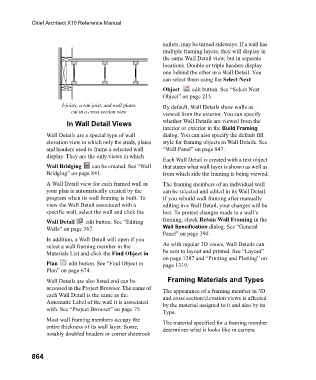Page 864 - Chief Architect Reference Manual
P. 864
Chief Architect X10 Reference Manual
nailers, may be turned sideways. If a wall has
multiple framing layers, they will display in
the same Wall Detail view, but in separate
locations. Double or triple headers display
one behind the other in a Wall Detail. You
can select them using the Select Next
Object edit button. See “Select Next
Object” on page 215.
I-joists, a rim joist, and wall plates By default, Wall Details show walls as
cut in a cross section view
viewed from the exterior. You can specify
In Wall Detail Views whether Wall Details are viewed from the
interior or exterior in the Build Framing
Wall Details are a special type of wall dialog. You can also specify the default fill
elevation view in which only the studs, plates style for framing objects in Wall Details. See
and headers used to frame a selected wall “Wall Panel” on page 847.
display. They are the only views in which
Each Wall Detail is created with a text object
Wall Bridging can be created. See “Wall that states what wall layer is shown as well as
Bridging” on page 841. from which side the framing is being viewed.
A Wall Detail view for each framed wall in The framing members of an individual wall
your plan is automatically created by the can be selected and edited in its Wall Detail.
program when its wall framing is built. To If you rebuild wall framing after manually
view the Wall Detail associated with a editing in a Wall Detail, your changes will be
specific wall, select the wall and click the lost. To protect changes made to a wall’s
Wall Detail edit button. See “Editing framing, check Retain Wall Framing in the
Walls” on page 367. Wall Specification dialog. See “General
Panel” on page 390.
In addition, a Wall Detail will open if you
select a wall framing member in the As with regular 3D views, Wall Details can
Materials List and click the Find Object in be sent to layout and printed. See “Layout”
on page 1287 and “Printing and Plotting” on
Plan edit button. See “Find Object in page 1319.
Plan” on page 674.
Wall Details are also listed and can be Framing Materials and Types
accessed in the Project Browser. The name of The appearance of a framing member in 3D
each Wall Detail is the same as the and cross section/elevation views is affected
Automatic Label of the wall it is associated by the material assigned to it and also by its
with. See “Project Browser” on page 75.
Type.
Most wall framing members occupy the The material specified for a framing member
entire thickness of its wall layer. Some, determines what it looks like in camera
notably doubled headers or corner sheetrock
864