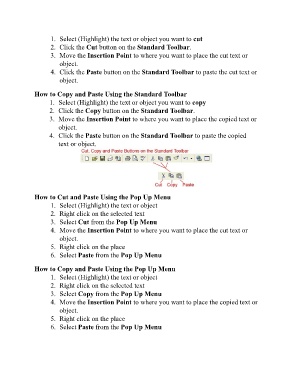Page 193 - ICT_for_JHS_Classical
P. 193
1. Select (Highlight) the text or object you want to cut
2. Click the Cut button on the Standard Toolbar.
3. Move the Insertion Point to where you want to place the cut text or
object.
4. Click the Paste button on the Standard Toolbar to paste the cut text or
object.
How to Copy and Paste Using the Standard Toolbar
1. Select (Highlight) the text or object you want to copy
2. Click the Copy button on the Standard Toolbar.
3. Move the Insertion Point to where you want to place the copied text or
object.
4. Click the Paste button on the Standard Toolbar to paste the copied
text or object.
How to Cut and Paste Using the Pop Up Menu
1. Select (Highlight) the text or object
2. Right click on the selected text
3. Select Cut from the Pop Up Menu
4. Move the Insertion Point to where you want to place the cut text or
object.
5. Right click on the place
6. Select Paste from the Pop Up Menu
How to Copy and Paste Using the Pop Up Menu
1. Select (Highlight) the text or object
2. Right click on the selected text
3. Select Copy from the Pop Up Menu
4. Move the Insertion Point to where you want to place the copied text or
object.
5. Right click on the place
6. Select Paste from the Pop Up Menu