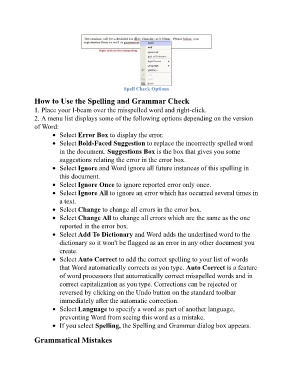Page 97 - ICT_for_JHS_Classical
P. 97
Spell Check Options
How to Use the Spelling and Grammar Check
1. Place your I-beam over the misspelled word and right-click.
2. A menu list displays some of the following options depending on the version
of Word:
Select Error Box to display the error.
Select Bold-Faced Suggestion to replace the incorrectly spelled word
in the document. Suggestions Box is the box that gives you some
suggestions relating the error in the error box.
Select Ignore and Word ignore all future instances of this spelling in
this document.
Select Ignore Once to ignore reported error only once.
Select Ignore All to ignore an error which has occurred several times in
a text.
Select Change to change all errors in the error box.
Select Change All to change all errors which are the same as the one
reported in the error box.
Select Add To Dictionary and Word adds the underlined word to the
dictionary so it won't be flagged as an error in any other document you
create.
Select Auto Correct to add the correct spelling to your list of words
that Word automatically corrects as you type. Auto Correct is a feature
of word processors that automatically correct misspelled words and in
correct capitalization as you type. Corrections can be rejected or
reversed by clicking on the Undo button on the standard toolbar
immediately after the automatic correction.
Select Language to specify a word as part of another language,
preventing Word from seeing this word as a mistake.
If you select Spelling, the Spelling and Grammar dialog box appears.
Grammatical Mistakes