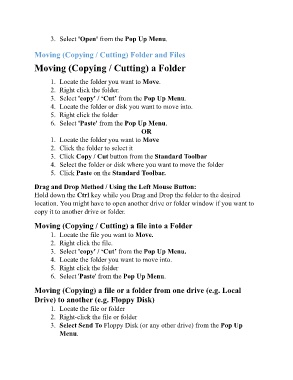Page 34 - ICT_for_JHS_2_Classical
P. 34
3. Select 'Open' from the Pop Up Menu.
Moving (Copying / Cutting) Folder and Files
Moving (Copying / Cutting) a Folder
1. Locate the folder you want to Move.
2. Right click the folder.
3. Select 'copy' / ‘Cut’ from the Pop Up Menu.
4. Locate the folder or disk you want to move into.
5. Right click the folder
6. Select 'Paste' from the Pop Up Menu.
OR
1. Locate the folder you want to Move
2. Click the folder to select it
3. Click Copy / Cut button from the Standard Toolbar
4. Select the folder or disk where you want to move the folder
5. Click Paste on the Standard Toolbar.
Drag and Drop Method / Using the Left Mouse Button:
Hold down the Ctrl key while you Drag and Drop the folder to the desired
location. You might have to open another drive or folder window if you want to
copy it to another drive or folder.
Moving (Copying / Cutting) a file into a Folder
1. Locate the file you want to Move.
2. Right click the file.
3. Select 'copy' / ‘Cut’ from the Pop Up Menu.
4. Locate the folder you want to move into.
5. Right click the folder
6. Select 'Paste' from the Pop Up Menu.
Moving (Copying) a file or a folder from one drive (e.g. Local
Drive) to another (e.g. Floppy Disk)
1. Locate the file or folder
2. Right-click the file or folder
3. Select Send To Floppy Disk (or any other drive) from the Pop Up
Menu.