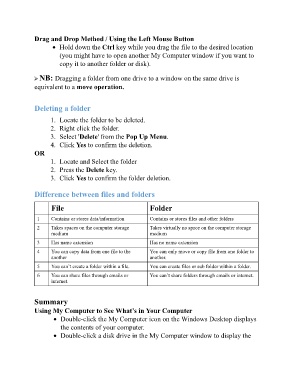Page 35 - ICT_for_JHS_2_Classical
P. 35
Drag and Drop Method / Using the Left Mouse Button
Hold down the Ctrl key while you drag the file to the desired location
(you might have to open another My Computer window if you want to
copy it to another folder or disk).
NB: Dragging a folder from one drive to a window on the same drive is
equivalent to a move operation.
Deleting a folder
1. Locate the folder to be deleted.
2. Right click the folder.
3. Select 'Delete' from the Pop Up Menu.
4. Click Yes to confirm the deletion.
OR
1. Locate and Select the folder
2. Press the Delete key.
3. Click Yes to confirm the folder deletion.
Difference between files and folders
File Folder
1 Contains or stores data/information Contains or stores files and other folders
2 Takes spaces on the computer storage Takes virtually no space on the computer storage
medium medium
3 Has name extension Has no name extension
4 You can copy data from one file to the You can only move or copy file from one folder to
another another.
5 You can’t create a folder within a file. You can create files or sub folder within a folder.
6 You can share files through emails or You can’t share folders through emails or internet.
internet.
Summary
Using My Computer to See What’s in Your Computer
Double-click the My Computer icon on the Windows Desktop displays
the contents of your computer.
Double-click a disk drive in the My Computer window to display the