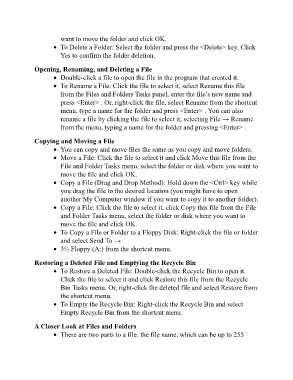Page 37 - ICT_for_JHS_2_Classical
P. 37
want to move the folder and click OK.
To Delete a Folder: Select the folder and press the <Delete> key. Click
Yes to confirm the folder deletion.
Opening, Renaming, and Deleting a File
Double-click a file to open the file in the program that created it.
To Rename a File: Click the file to select it, select Rename this file
from the Files and Folders Tasks panel, enter the file’s new name and
press <Enter> . Or, right-click the file, select Rename from the shortcut
menu, type a name for the folder and press <Enter> . You can also
rename a file by clicking the file to select it, selecting File → Rename
from the menu, typing a name for the folder and pressing <Enter> .
Copying and Moving a File
You can copy and move files the same as you copy and move folders.
Move a File: Click the file to select it and click Move this file from the
File and Folder Tasks menu, select the folder or disk where you want to
move the file and click OK.
Copy a File (Drag and Drop Method): Hold down the <Ctrl> key while
you drag the file to the desired location (you might have to open
another My Computer window if you want to copy it to another folder).
Copy a File: Click the file to select it, click Copy this file from the File
and Folder Tasks menu, select the folder or disk where you want to
move the file and click OK.
To Copy a File or Folder to a Floppy Disk: Right-click the file or folder
and select Send To →
3½ Floppy (A:) from the shortcut menu.
Restoring a Deleted File and Emptying the Recycle Bin
To Restore a Deleted File: Double-click the Recycle Bin to open it.
Click the file to select it and click Restore this file from the Recycle
Bin Tasks menu. Or, right-click the deleted file and select Restore from
the shortcut menu.
To Empty the Recycle Bin: Right-click the Recycle Bin and select
Empty Recycle Bin from the shortcut menu.
A Closer Look at Files and Folders
There are two parts to a file: the file name, which can be up to 255