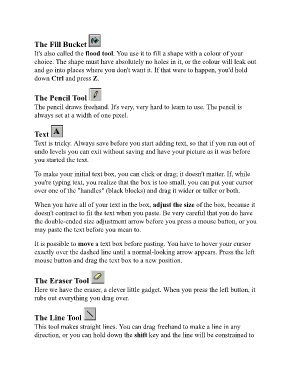Page 106 - ICT_for_JHS_3_Classical
P. 106
The Fill Bucket
It's also called the flood tool. You use it to fill a shape with a colour of your
choice. The shape must have absolutely no holes in it, or the colour will leak out
and go into places where you don't want it. If that were to happen, you'd hold
down Ctrl and press Z.
The Pencil Tool
The pencil draws freehand. It's very, very hard to learn to use. The pencil is
always set at a width of one pixel.
Text
Text is tricky. Always save before you start adding text, so that if you run out of
undo levels you can exit without saving and have your picture as it was before
you started the text.
To make your initial text box, you can click or drag; it doesn't matter. If, while
you're typing text, you realize that the box is too small, you can put your cursor
over one of the "handles" (black blocks) and drag it wider or taller or both.
When you have all of your text in the box, adjust the size of the box, because it
doesn't contract to fit the text when you paste. Be very careful that you do have
the double-ended size adjustment arrow before you press a mouse button, or you
may paste the text before you mean to.
It is possible to move a text box before pasting. You have to hover your cursor
exactly over the dashed line until a normal-looking arrow appears. Press the left
mouse button and drag the text box to a new position.
The Eraser Tool
Here we have the eraser, a clever little gadget. When you press the left button, it
rubs out everything you drag over.
The Line Tool
This tool makes straight lines. You can drag freehand to make a line in any
direction, or you can hold down the shift key and the line will be constrained to