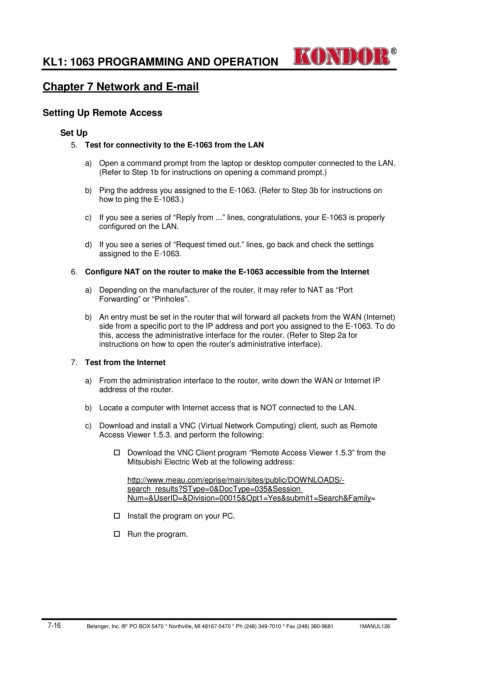Page 66 - Kondor® KL 1 - E-1063 Programming and Operation Manual
P. 66
®
KL1: 1063 PROGRAMMING AND OPERATION
Chapter 7 Network and E-mail
Setting Up Remote Access
Set Up
5. Test for connectivity to the E-1063 from the LAN
a) Open a command prompt from the laptop or desktop computer connected to the LAN.
(Refer to Step 1b for instructions on opening a command prompt.)
b) Ping the address you assigned to the E-1063. (Refer to Step 3b for instructions on
how to ping the E-1063.)
c) If you see a series of “Reply from ...” lines, congratulations, your E-1063 is properly
configured on the LAN.
d) If you see a series of “Request timed out.” lines, go back and check the settings
assigned to the E-1063.
6. Configure NAT on the router to make the E-1063 accessible from the Internet
a) Depending on the manufacturer of the router, it may refer to NAT as “Port
Forwarding” or “Pinholes”.
b) An entry must be set in the router that will forward all packets from the WAN (Internet)
side from a specific port to the IP address and port you assigned to the E-1063. To do
this, access the administrative interface for the router. (Refer to Step 2a for
instructions on how to open the router’s administrative interface).
7. Test from the Internet
a) From the administration interface to the router, write down the WAN or Internet IP
address of the router.
b) Locate a computer with Internet access that is NOT connected to the LAN.
c) Download and install a VNC (Virtual Network Computing) client, such as Remote
Access Viewer 1.5.3. and perform the following:
Download the VNC Client program “Remote Access Viewer 1.5.3” from the
Mitsubishi Electric Web at the following address:
http://www.meau.com/eprise/main/sites/public/DOWNLOADS/-
search_results?SType=0&DocType=035&Session
Num=&UserID=&Division=00015&Opt1=Yes&submit1=Search&Family=
Install the program on your PC.
Run the program.
7-16 Belanger, Inc. ®* PO BOX 5470 * Northville, MI 48167-5470 * Ph (248) 349-7010 * Fax (248) 380-9681 1MANUL126