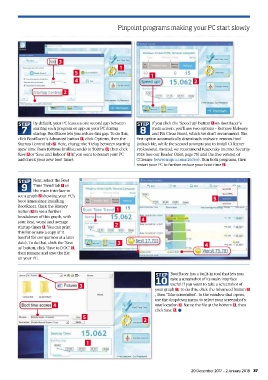Page 37 - Computeractive - January 2, 2018 UK
P. 37
Pinpoint programs m aking your PC start slowly
3
1
5
1
4 2
2
STEP By default, your PC leaves a o ne second gap b etween STEP If you c lick the ‘ Speed up’ b utton 1 on BootRacer’s
7 starting each program o r a pp on your PC during 8 main screen, y ou’ll s ee two o ptions - R emove M alware
startup. BootRacer l ets you
e d on’t recommend. The
F ix Clean
and
B oost, which
r educe t his g ap. T o d o t his,
w
click B ootRacer’s A dvanced b utton 1 , c lick Options, t hen t he first option automatically d ownloads m alware-removal tool
Startup C ontrol tab 2 . H ere, change the ‘ Delay b etween starting UnhackMe, while t he second prompts you t o i nstall CCleaner
apps’ t ime f rom 1 000ms (milliseconds) t o 5 00ms 3 , t hen c lick Professional. I nstead, w e r ecommend K aspersky Internet Security
Save 4 or ‘Save a nd Reboot’ 5 (if y ou want to restart y our P C 2018 (see our R eader O ffer, page 70) a nd the f ree v ersion of
and c heck your new b oot t ime). CCleaner (www.snipca.com/26366). R un both programs, t hen
restart y our P C t o f urther reduce your boot time 2 .
STEP Next, select the B oot
9 Time Trend i nterface to
t ab 1 on
the m
ain
see a g raph 2 showing y our P C’s
boot t imes since installing 5
BootRacer. Click t he History
button 3 to see a f urther 1
breakdown o f t his g raph, w ith
your best, w orst a nd average 4
startup t imes 4 . Y ou can print 2
this list o r s ave a c opy o f i t
(useful f or comparison at a l ater
date). To do that, click t he ‘Save 3 4
as’ b utton, click ‘ Save to DOC’ 5 ,
then rename and s ave t he file
on your PC.
STEP BootRacer h as a b uilt-in tool that lets you
10 take a s creenshot of its main interface –
3 useful if you w ant t o t ake a s creenshot of
your graph 1 . T o d o t his, click t he Advanced b utton 2
, t hen ‘ Take screenshot’. In the w indow t hat o pens,
use t he dropdown menu to select your screenshot’s
4 save location 3 . N ame t he file a t t he bottom 4 , t hen
click S ave 5 . ●
5
2
1
20 December 2017 – 2 J anuary 2 018 37