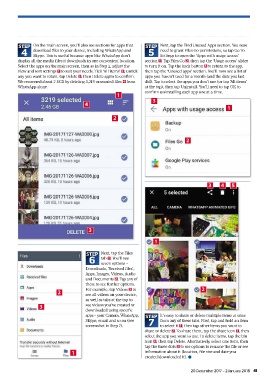Page 41 - Computeractive - January 2, 2018 UK
P. 41
STEP On the m ain s creen, you’ll also see s ections for a pps t hat STEP Next, tap the F ind U nused A pps s ection. Y ou now
4 download files to your device, including W hatsApp a nd 5 need to grant F iles Go permissions, s o t ap Go To
Skype. This i s u seful b ecause apps like WhatsApp don’t
Settings to open the ‘ Apps with usage a ccess’
display all t he media fi les it downloads i n o ne convenient location. section 1 . T ap Files Go 2 , t hen t ap the ‘ Usage a ccess’ s lider
Select the a pps o n t he main screen, t hen a s i n S tep 2 , a djust t he to turn it on. T ap the b ack b utton 3 to return to the a pp,
view a nd sort s ettings 1 to suit your needs. T ick ‘ All i tems’ 2 , u ntick then tap the ‘ Unused apps’ s ection. Y ou’ll n ow see a l ist o f
any y ou want to retain, t ap Delete 3 , t hen D elete again t o c onfirm. apps you h aven’t used for a m onth (and the d ate y ou last
We recovered a bout 2.5GB b y d eleting 3,219 unwanted files 4 from did). Tap t o s elect the a pps y ou don’t use ( or tap ‘A ll items’
WhatsApp alone. at the t op), then tap Uninstall. Y o u’ll need to tap OK to
confirm uninstalling e ach a pp one a t a t ime.
1
3
4
1
2
2
3 4 5
3
1
STEP Next, tap the F iles
6 tab 1 . Y ou’ll s ee
o ptions –
seven
Downloads, ‘Received fi les’,
Apps, I mages, Videos, A udio
and D ocuments 2 . T ap any o f
these to see f urther options.
2 For e xample, t ap Videos 3 to 2
see a ll videos on your device,
as well as tabs at the t op to
3 see v ideos you’ve created o r
downloaded using s pecific
apps – y our C amera, WhatsApp, STEP It’s easy to share o r d elete multiple i tems at once
Skype, email a nd so on (see 7 from any o f t hese tabs. F irst, t ap and h old a n i tem
screenshot in Step 7). to select it 1 , t hen t ap other i tems you w ant t o
share o r d elete 2 . T o s hare them, t ap the s hare icon 3 , t hen
select the a pp you w ant t o u se. T o d elete items, tap the b in
icon 4 , t hen t ap Delete. A lternatively, s elect one i tem, then
tap the t hree dots 5 to see o ptions to rename the fi le or see
1 information about it (location, fi le size and d ate y ou
created/downloaded it). ●
20 December 2017 – 2 J anuary 2018 41