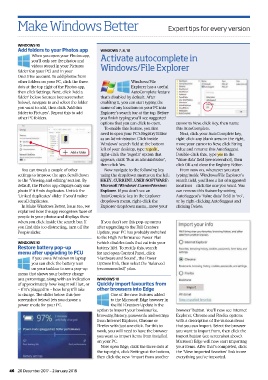Page 46 - Computeractive - January 2, 2018 UK
P. 46
M a k e W i n d o w s B e t t e r Expert tips f or every version
WINDOWS 1 0
Add f olders t o y our P hotos a pp WINDOWS 7 , 8 , 1 0
When you o pen y our P hotos app, Activate autocomplete in
you’ll only s ee the p hotos and
videos stored i n y our P ictures Windows/File E xplorer
folder ( on your PC) a nd in your
OneDrive account. T o a dd photos from
other f olders on your PC, c lick the t hree Windows/File
dots at the t op right o f t he Photos app, Explorer has a u seful
then click S ettings. N ext, click ‘ Add a AutoComplete feature
folder’ below S ources (see screenshot that’s disabled b y d efault. A fter
below), navigate to and s elect the f older enabling i t, you c an start t yping the
you w ant t o a dd, t hen c lick ‘A dd this name of any l ocation on your PC into
folder t o P ictures’. R epeat t his t o a dd Explorer’s search bar a t t he top. Before
other P C f olders. you fi nish typing you’ll see s uggested
options that you c an click t o o pen. cursor to New, c lick Key , then name
To enable this feature, you fi rst this AutoComplete.
need to open your PC’s Registry Editor Next, click y our A utoComplete k ey,
as an Administrator. Click i nside right-click a ny blank area on the r ight,
Windows’ search field at the b ottom move your cursor to New, c lick String
left of your desktop, t ype r egedit, V a lue a nd rename this AutoSuggest.
right-click t he ‘regedit’ option that Double-click this, t ype y es in the
appears, c lick ‘Run as administrator’, ‘Value data’ fi eld (see screenshot), then
then click Y es. click O K a nd close t he Registry Editor.
Y o u c an tweak a c ouple o f o ther Now n avigate t o t he following k ey From now o n, whenever you s tart
settings to improve t he app. Scroll d own using t he dropdown menus o n t he left: typing inside Windows/File Explorer’s
to the ‘ Viewing a nd editing’ s ection. B y HKEY_CURRENT_USER\SOFTWARE\ search field, y ou’ll s ee a l ist o f s uggested
default, the P hotos app d isplays o nly o ne Microsoft\Windows\CurrentV e rsion\ locations – c lick the o ne you w ant. Y o u
photo i f i t fi nds d uplicates. Untick t he Explorer. I f y ou don’t see a n can remove this feature b y s etting
‘Linked d uplicates’ slider i f y ou’d rather AutoComplete key i n t he Explorer AutoSuggest’s ‘ V a lue d ata’ fi eld to ‘no’,
see a ll duplicates. dropdown menu, r ight-click t he or by right-clicking AutoSuggest a nd
In Make Windows B etter, Issue 5 16, w e Explorer dropdown menu, m ove y our clicking Delete.
explained h ow the a pp recognises faces o f
people i n y our p hotos and d isplays t hese
when you c lick inside the s earch b ar. I f If you d on’t see t his p op-up menu
you fi nd this too d istracting, t urn o ff t he after upgrading t o t he Fall Creators
People s lider. Update, y our P C h as probably switched
to the H igh Performance Power P lan
WINDOWS 1 0 (which d isables tools t hat e at into your
Restore b attery pop-up battery l ife). To rectify this, s earch
menu a fter upgrading t o F CU for a nd open Control P anel, c lick
If you u se a W indows 10 laptop ‘Hardware a nd Sound’, t he Power
you c an click t he battery i con Options link, then select the ‘ Balanced
on your taskbar t o s ee a p op-up (recommended)’ plan.
menu that shows y our b attery charge
as a p ercentage, along w ith a n i ndication WINDOWS 1 0
of approximately h ow long i t w ill last, or Quickly import f avourites from
– i f i t’s p lugged i n – h ow long i t’ll take other browsers i nto E dge
to charge. Th e s lider b elow t his ( see One o f t he new f eatures a dded
screenshot below) lets you c hoose a to the M icrosoft Edge browser i n
power m ode f or your PC. the F all C reators Update is the
option to import your bookmarks, browser’ button. Y o u’ll now s ee Internet
browsing history, p asswords and s ettings Explorer, C hrome a nd Firefox o ptions
from Internet Explorer, C hrome o r with a d escription of the v arious items
Firefox w ith j ust o ne click. For t his t o that you c an import. S elect the b rowser
work, y ou will need to have the b rowser you w ant t o i mport f rom, then click t he
you w ant t o i mport i tems from installed Import button ( see s creenshot above).
on your PC. Microsoft Edge will now s tart importing
Now o pen E dge, click t he three d ots at your items. After that’s completed, click
the t op right, click S ettings at the b ottom, the ‘ View imported favorites’ link t o s ee
then click t he new ‘ Import from another everything you’ve imported.
46 20 December 2017 – 2 J anuary 2018