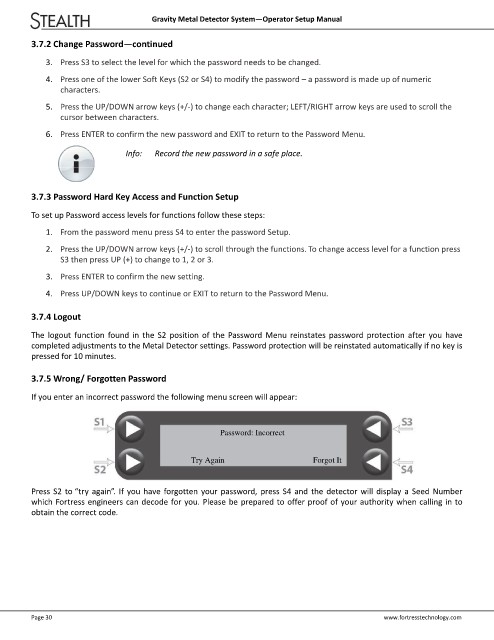Page 1201 - Flipbook_SolidDesignSoutheast2020
P. 1201
Gravity Metal Detector System—Operator Setup Manual
3.7.2 Change Password—continued
3. Press S3 to select the level for which the password needs to be changed.
4. Press one of the lower Soft Keys (S2 or S4) to modify the password – a password is made up of numeric
characters.
5. Press the UP/DOWN arrow keys (+/‐) to change each character; LEFT/RIGHT arrow keys are used to scroll the
cursor between characters.
6. Press ENTER to confirm the new password and EXIT to return to the Password Menu.
Info: Record the new password in a safe place.
3.7.3 Password Hard Key Access and Function Setup
To set up Password access levels for functions follow these steps:
1. From the password menu press S4 to enter the password Setup.
2. Press the UP/DOWN arrow keys (+/‐) to scroll through the functions. To change access level for a function press
S3 then press UP (+) to change to 1, 2 or 3.
3. Press ENTER to confirm the new setting.
4. Press UP/DOWN keys to continue or EXIT to return to the Password Menu.
3.7.4 Logout
The logout function found in the S2 position of the Password Menu reinstates password protection after you have
completed adjustments to the Metal Detector settings. Password protection will be reinstated automatically if no key is
pressed for 10 minutes.
3.7.5 Wrong/ Forgotten Password
If you enter an incorrect password the following menu screen will appear:
Password: Incorrect
Try Again Forgot It
Press S2 to “try again”. If you have forgotten your password, press S4 and the detector will display a Seed Number
which Fortress engineers can decode for you. Please be prepared to offer proof of your authority when calling in to
obtain the correct code.
Page 30 www.fortresstechnology.com