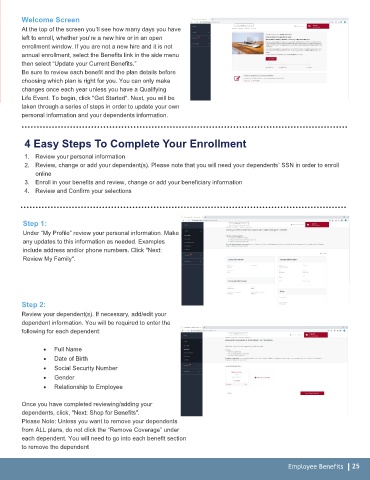Page 25 - Career Group Benefits Guide 2020 OOS
P. 25
Welcome Screen
At the top of the screen you’ll see how many days you have
left to enroll, whether you’re a new hire or in an open
enrollment window. If you are not a new hire and it is not
annual enrollment, select the Benefits link in the side menu
then select “Update your Current Benefits.”
Be sure to review each benefit and the plan details before
choosing which plan is right for you. You can only make
changes once each year unless you have a Qualifying
Life Event. To begin, click "Get Started". Next, you will be
taken through a series of steps in order to update your own
personal information and your dependents information.
4 Easy Steps To Complete Your Enrollment
1. Review your personal information
2. Review, change or add your dependent(s). Please note that you will need your dependents’ SSN in order to enroll
online
3. Enroll in your benefits and review, change or add your beneficiary information
4. Review and Confirm your selections
Step 1:
Under “My Profile” review your personal information. Make
any updates to this information as needed. Examples
include address and/or phone numbers. Click "Next:
Review My Family".
Step 2:
Review your dependent(s). If necessary, add/edit your
dependent information. You will be required to enter the
following for each dependent:
• Full Name
• Date of Birth
• Social Security Number
• Gender
• Relationship to Employee
Once you have completed reviewing/adding your
dependents, click, "Next: Shop for Benefits".
Please Note: Unless you want to remove your dependents
from ALL plans, do not click the “Remove Coverage” under
each dependent. You will need to go into each benefit section
to remove the dependent
Employee Benefits 25